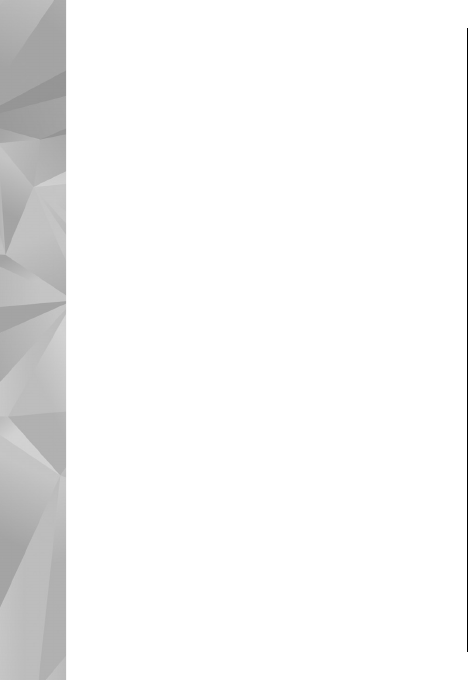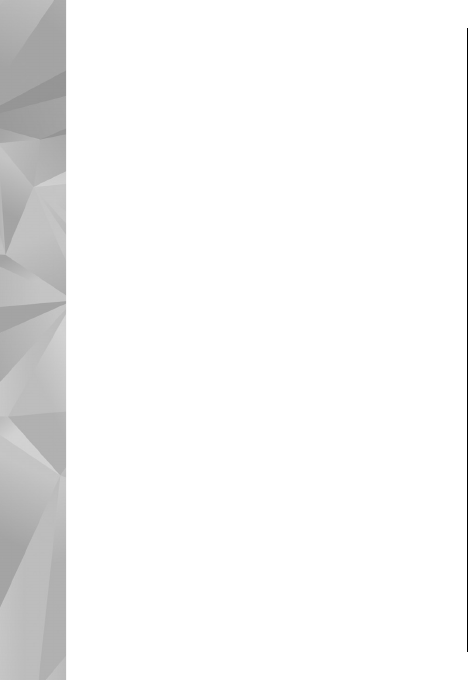
To move images to an album for later printing,
select Options > Add to album > Print later.
View and edit file details
Select Menu > Photos. Go to an item.
To view and edit image or video properties, select
Options > Details > View and edit and from the
following:
● Tags — View the currently used tags. To add
more tags to the current file, select Add.
● Description — View a free-form description of
the file. To add a description, select the field.
● Location — View GPS location information, if
available.
● Title — View the thumbnail image of the file and
the current file name. To edit the file name, select
the file name field.
● Albums — View in which albums the current file
is located.
● Resolution — View the size of the image in
pixels.
● Duration — View the length of the video.
● Usage rights — To view the DRM rights of the
current file, select View.
Organise images and videos
Select Menu > Photos. You can organise files as
follows:
To view items in the Tags view, add tags to the
items.
To view items by months, select Months.
To create an album to store items, select Albums >
Options > New album.
To add an image or a video clip to an album, select
the item and Add to album from the active toolbar.
To delete an image or video clip, select the item and
Delete from the active toolbar.
Active toolbar
The active toolbar is available only when you have
selected an image or a video clip in a view.
In the active toolbar, go to different items, and
select the desired option. The available options vary
depending on the view you are in and whether you
have selected an image or a video clip.
To hide the toolbar, select Options > Hide icons.
To activate the active toolbar when it is hidden,
press the scroll key.
Select an image or a video clip and from the
following:
46
Photos