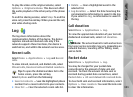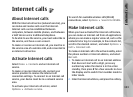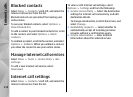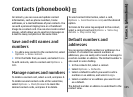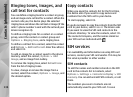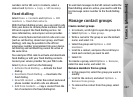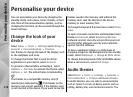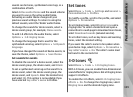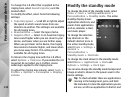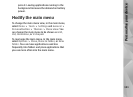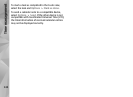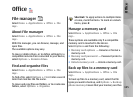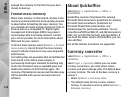sounds can be tones, synthesised voice tags, or a
combination of both.
Select Active audio theme and the sound scheme
you want to use as the active audio theme.
Activating an audio theme changes all your
previous sound settings. To return to using the
default sounds, select the 'Nokia' audio theme.
To change the sounds for device events, select a
device event group, for example, Menu events.
To add 3-D effects to the audio theme, select
Options > 3-D ringing tones.
To change the language that is used for the
synthesised voice tag, select Options > Set Speech
language.
If you have changed the sounds of device events, to
save the theme, select Options > Save theme.
Set sounds for events
To disable the sound of a device event, select the
device event group, the device event, and Silent.
To set a synthesised voice tag as the sound for a
device event, select the device event group, the
device event, and Speech. Enter the desired text,
and select OK. This option is not available if you
have selected Say caller's name in Profiles.
Set tones
Select Menu > Tools > Settings and General >
Personalisation > Profiles.
To modify a profile, scroll to the profile, and select
Options > Personalise.
To set ringing tones, select Ringing tone and a
ringing tone. To select a bookmark and open a
connection to a web page to download more tones,
select Download sounds (network service).
To set other tones, such as key tones and warning
tones, select the desired setting.
If you want the caller’s name to be spoken when
your device rings, select Options > Personalise >
Say caller's name > On. The caller’s name must
be found in the contacts list.
3-D tones
Select Menu > Tools > 3-D ringing tones.
With 3-D tones, you can enable three-dimensional
sound effects for ringing tones. Not all ringing tones
support 3-D effects.
To enable the 3-D effects, select 3-D ringing tone
effects > On. To change the ringing tone, select
Ringing tone and the desired ringing tone.
139
Personalise your device