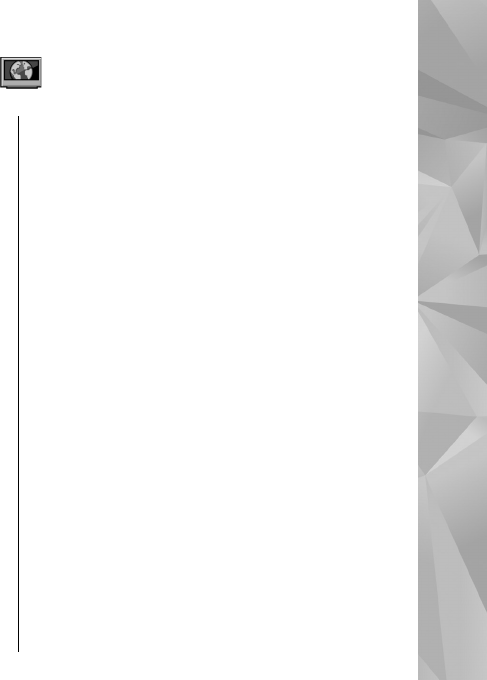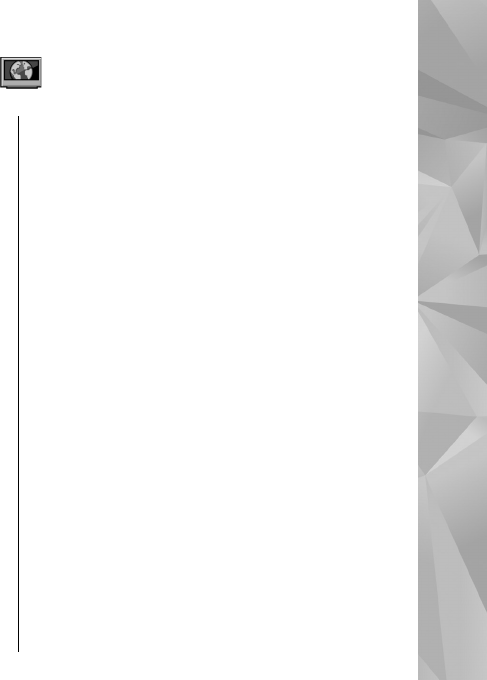
Nokia Video Centre
With Nokia Video Centre (network service), you can
download and stream video clips over the air from
compatible internet video services using a packet
data or WLAN connection. You can also transfer
video clips from a compatible PC to your device and
view them in Video centre.
Using packet data access points to download videos
may involve the transmission of large amounts of
data through your service provider's network.
Contact your service provider for information about
data transmission charges.
Your device may have predefined services.
Service providers may provide free content or
charge a fee. Check the pricing in the service or from
the service provider.
View and download video
clips
Connect to video services
1. Select Menu > Applications > Video centre.
2. To connect to a service to install video services,
select Add new services and the desired video
service from the service catalogue.
View a video clip
To browse the content of installed video services,
select Video feeds.
The content of some video services is divided into
categories. To browse video clips, select a category.
To search for a video clip in the service, select Video
search. Search may not be available in all services.
Some video clips can be streamed over the air, but
others must be first downloaded to your device. To
download a video clip, select Options >
Download. Downloads continue in the background
if you exit the application. The downloaded video
clips are saved in My videos.
To stream a video clip or view a downloaded one,
select Options > Play. When the video clip is
playing, use the selection keys and the scroll key, or
the media keys to control the player. To adjust the
volume, use the volume key.
99
Nokia Video Centre