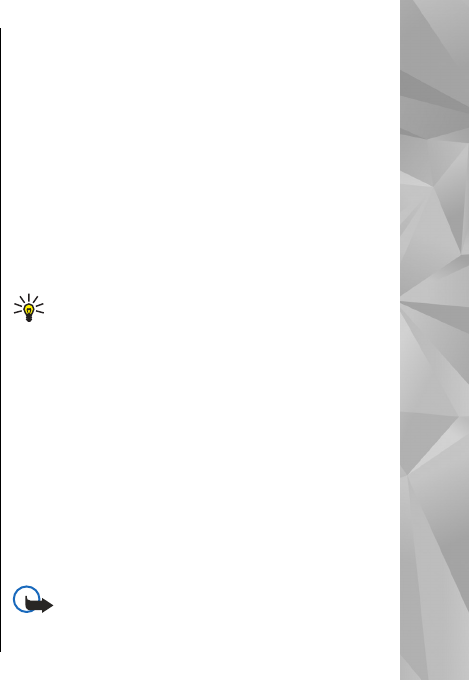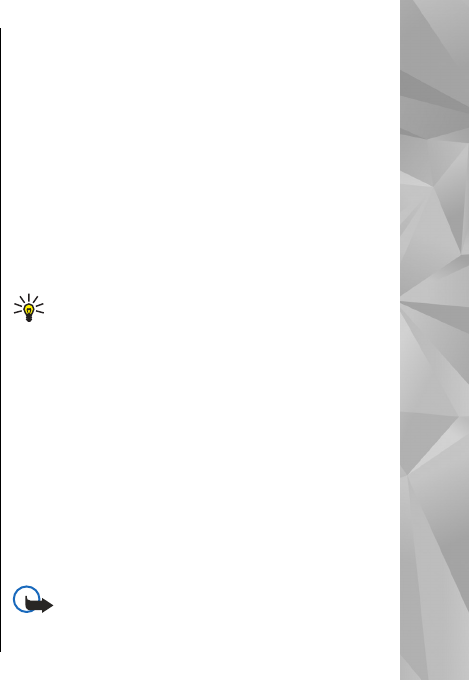
The browser application automatically detects if a
web page contains web feeds.
If web feeds are available, to subscribe to a web
feed, select Options > Subscribe to web feeds.
To update a web feed, in the Web feeds view, select
a feed and Options > Web feed options >
Refresh.
To define whether the web feeds are updated
automatically, in the Web feeds view, select
Options > Edit > Edit. This option is not available
if one or more feeds are marked.
Widgets
Your device supports widgets. Widgets are small,
downloadable web applications that deliver
multimedia, news feeds, and other information,
such as weather reports, to your device. Installed
widgets appear as separate applications in the
Applications folder.
You can download widgets using the Download!
application or from the web.
The default access point for widgets is the same as
in the web browser. When active in the background,
some widgets may update information
automatically to your device.
Using widgets may involve the transmission of large
amounts of data through your service provider's
network. For information about data transmission
charges, contact your service provider.
Content search
Select Menu > Web.
To search for text, phone numbers, or e-mail
addresses within the current web page, select
Options > Text and the appropriate option.
To go to the next match, scroll down.
To go to the previous match, scroll up.
Tip: To search for text within the current web
page, press 2.
Download and purchase
items
You can download items such as ringing tones,
images, operator logos, themes, and video clips.
These items can be provided free of charge, or you
can purchase them. Downloaded items are handled
by the respective applications in your device, for
example, a downloaded photo can be saved in
Gallery.
Important: Only install and use applications
and other software from trusted sources, such as
63
Browser