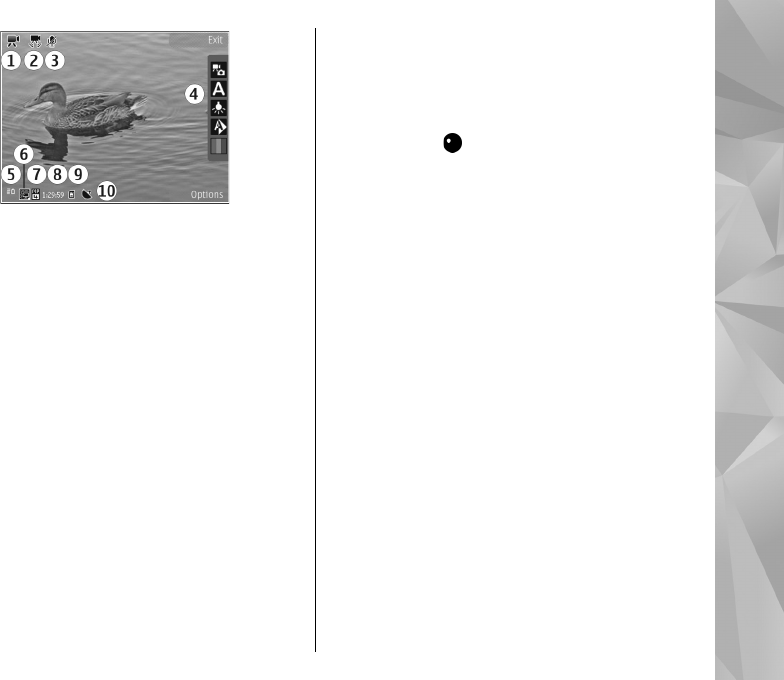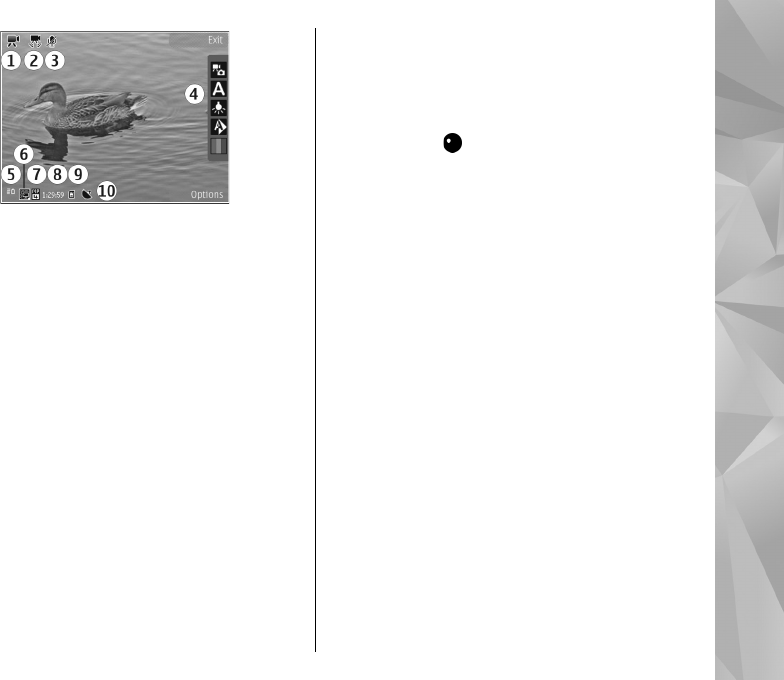
1 — Capture mode indicator
2 — Video stabilisation on indicator
3 — Audio mute on indicator
4 — Active toolbar (not displayed during recording)
5 — Battery charge level indicator
6 — Video quality indicator. To change this setting,
select Options > Settings > Video quality.
7 — Video clip file type
8 — Available recording time. When you are
recording, the current video length indicator also
shows the elapsed and remaining time.
9 — The location to which the video clip is saved.
10 — GPS signal indicator
To display all viewfinder indicators, select
Options > Show icons. Select Hide icons to
display only the video status indicators, and during
the recording, the time remaining, zoom bar when
zooming, and the selection keys.
Record videos
1. If the camera is in the image mode, select the
video mode from the active toolbar.
2. To start recording, press the capture key. The red
record icon (
) is displayed and a tone sounds.
3. To pause recording at any time, press Pause.
Select Continue to resume. If you pause
recording and do not press any key within one
minute, the recording stops.
To zoom in or out of the subject, use the zoom
key in your device.
4. To stop recording, press the capture key. The
video clip is automatically saved in Photos. The
maximum length of a video clip is approximately
30 seconds with sharing quality and 90 minutes
with other quality settings.
To activate the front camera, select Options > Use
secondary camera. To start recording a video,
press the scroll key. To zoom in or out, scroll up or
down.
After recording a video
After you record a video clip, select from the
following options in the active toolbar (available
only if Show captured video is set to On in the
video settings):
41
Camera