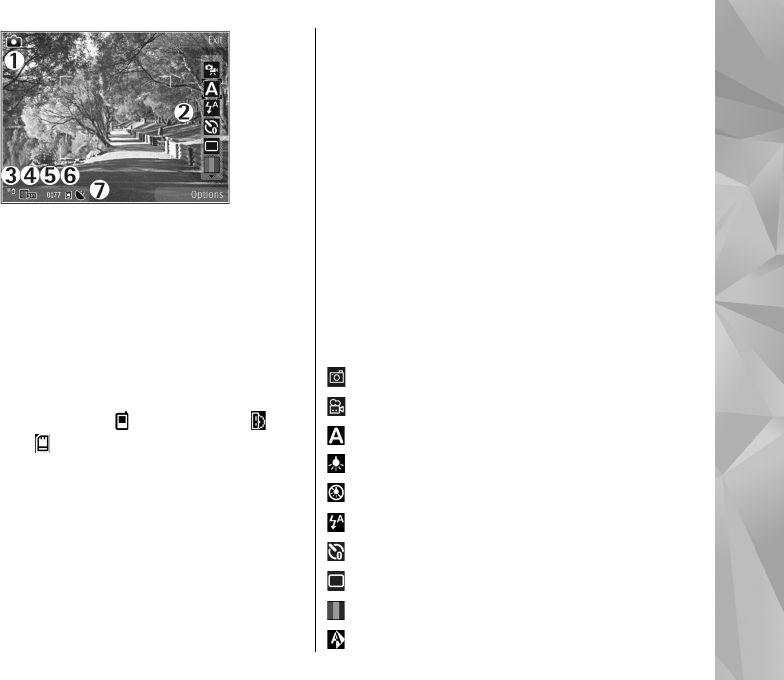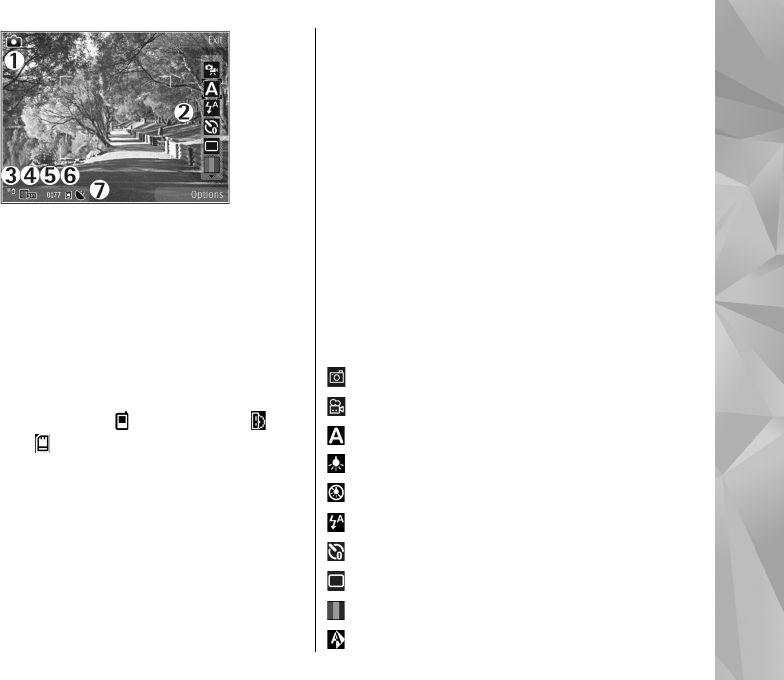
1 — Capture mode indicator
2 — Active toolbar (not displayed during image
capture).
3 — Battery charge level indicator
4 — Image resolution indicator
5 — Image counter (the estimated number of
images you can capture using the current image
quality setting and memory)
6 — The device memory (
), mass memory , and
memory card (
) indicators, which show where
images are saved
7 — GPS signal indicator
Active toolbar
The active toolbar provides you with shortcuts to
different items and settings before and after
capturing an image or recording a video clip. To
select a toolbar item, scroll to the item, and press
the scroll key. You can also define when the active
toolbar is displayed.
The settings in the active toolbar return to the
default settings after you close the camera.
To view the active toolbar before and after
capturing an image or recording a video clip, select
Options > Show toolbar. To view the active
toolbar only when you need it, select Options >
Hide toolbar. To display the toolbar when it is
hidden, press the scroll key. The toolbar is displayed
for 5 seconds.
By default, not all shortcuts are available. To add or
remove shortcuts from the toolbar, select
Options > Customise toolbar.
From the active toolbar, select from the following:
Switch to video mode.
Switch to image mode.
Select the scene.
Turn the video light off (video mode only).
Turn the video light on (video mode only).
Select the flash mode (images only).
Activate the self-timer (images only).
Activate sequence mode (images only).
Select a colour effect.
Adjust the white balance.
35
Camera