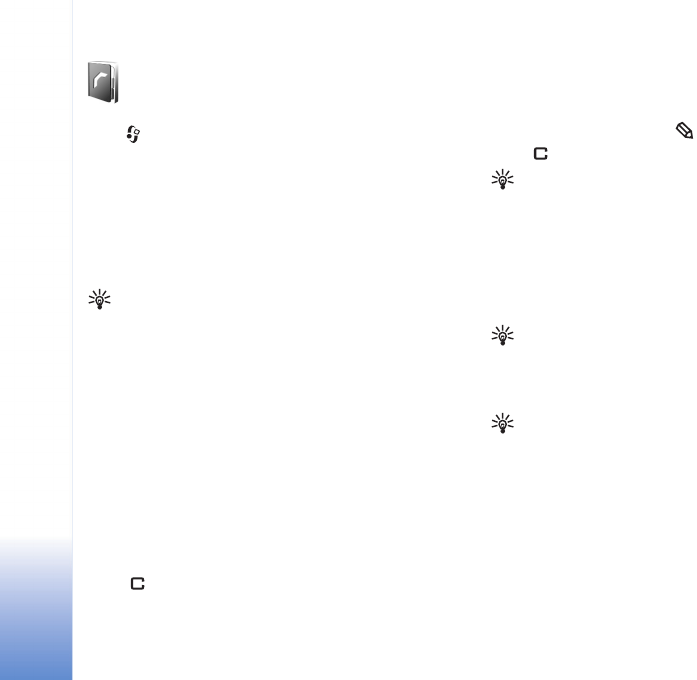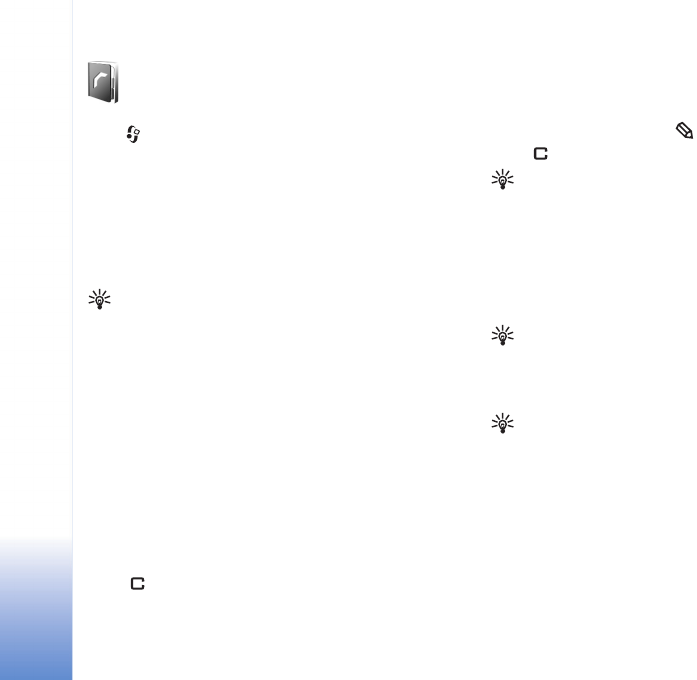
Contacts (Phonebook)
36
Copyright © 2005 Nokia. All rights reserved.
Contacts (Phonebook)
Press , and select Contacts. In Contacts you can add a
personal ringing tone or a thumbnail image to a contact
card. You can also create contact groups, which allow you
to send text messages or e-mail to many recipients at the
same time. You can add received contact information
(business cards) to contacts. See ‘Data and settings’, p. 57.
Contact information can only be sent to or received from
compatible devices.
Tip! Regularly back up the device information. You
can restore the information, such as contacts, to the
device later. You can use Nokia PC Suite to back up
your contacts to a compatible PC. See the CD-ROM
supplied with your device.
Save names and numbers
1 Select Options > New contact.
2 Fill in the fields that you want, and select Done.
To edit contact cards in Contacts, scroll to the contact
card you want to edit, and select Options > Edit.
To delete a contact card in Contacts, select a card, and
press . To delete several contact cards at the same
time, press the joystick and to mark the contacts, and
press to delete.
Tip! To add and edit contact cards, use Nokia Contacts
Editor available in Nokia PC Suite. See the CD-ROM
supplied with your device.
To attach a small thumbnail image to a contact card, open
the contact card, and select Options > Edit > Options >
Add thumbnail. The thumbnail image is shown when the
contact calls.
Tip! Speed dialling is a quick way to call frequently
used numbers. You can assign speed dialling keys to
eight phone numbers. See ‘Speed dial a phone number’,
p. 33.
Tip! To send contact information, select the card you
want to send. Select Options > Send > Via text
message, Via multimedia, or Via Bluetooth. See
‘Messaging’, p. 50 and ‘Send data using Bluetooth
connectivity’, p. 89.
To add a contact to a group, select Options > Add to
group: (shown only if you have created a group). See
‘Create contact groups’, p. 38.