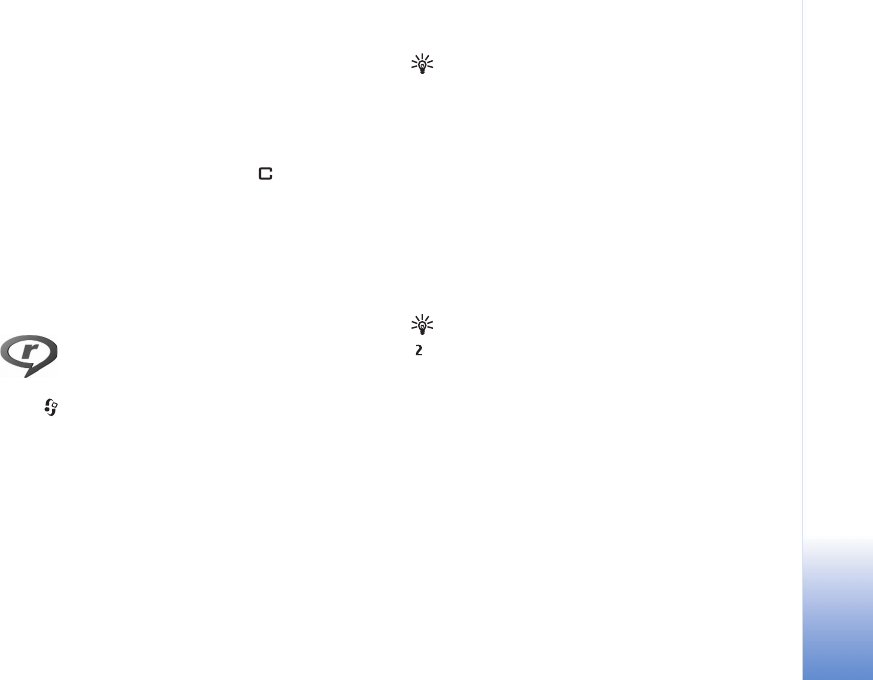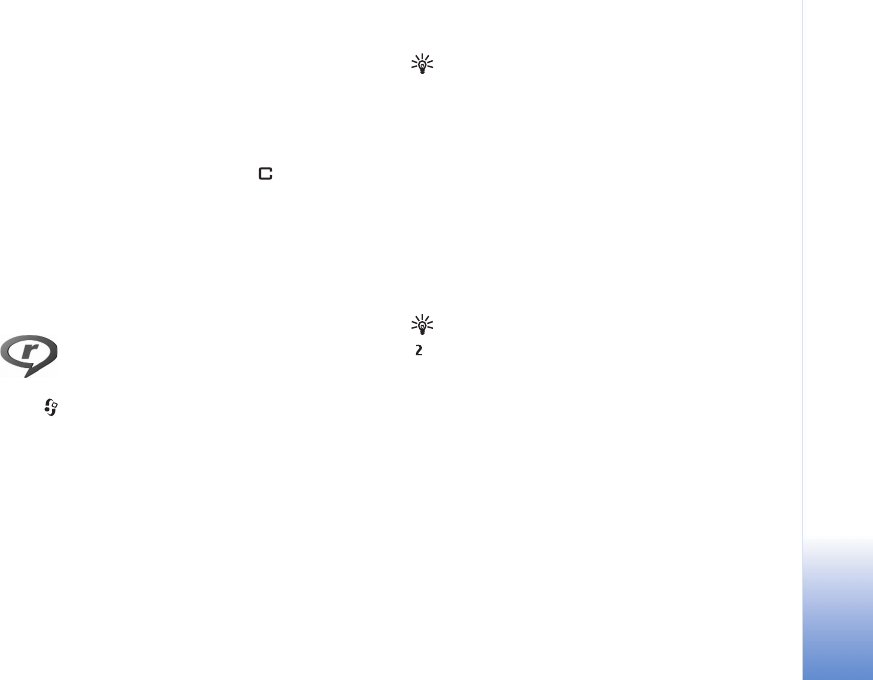
Media applications
45
Organise > Copy to hard drive / Copy to phone mem. or
Move to hard drive / Move to phone mem. depending on
the current location of the file. A list of folders opens.
Select the folder to which you want to add the picture or
video clip, and press the joystick.
To remove a file from an folder, press . The file is not
deleted from the Imagesfolder or Video clips folder in
Gallery.
Music player
See ‘Music player’ on p.19 for details.
RealPlayer™
Press , and select Media > RealPlyr.. With RealPlyr.,
you can play video clips or stream media files over the air.
You can activate a streaming link when you browse Web
pages or store it in the hard drive.
RealPlyr. supports files with extensions such as .awb or
.m4a, but not all the variations of file formats. For
example, some .mp4 files may include content that is not
compliant with 3GPP standards and, therefore, cannot be
opened.
Tip! You can transfer music files from your device to
your memory card with Nokia PC Suite. See the
CD-ROM supplied with your device.
Play video
1 To play a media file stored in phone memory, or on the
hard drive, select Options > Open and select:
Most recent clips—To play one of the last six files
played in RealPlyr..
Saved clip—To play a file saved in Gallery. See
‘Gallery’, p. 43.
2 Scroll to a file, and press the joystick to play the file.
Tip! To view a video clip in full screen mode, press
. Press again to change back to normal screen mode.
Stream content over the air
Many service providers require you to use an Internet
access point (IAP) for your default access point. Other
service providers allow you to use a WAP access point.
The access points may be configured when you first start
your device.
Contact your service provider for more information.
In RealPlyr., you can only open an rtsp:// URL address.
However, RealPlyr. will recognise an http link to a .ram
file.