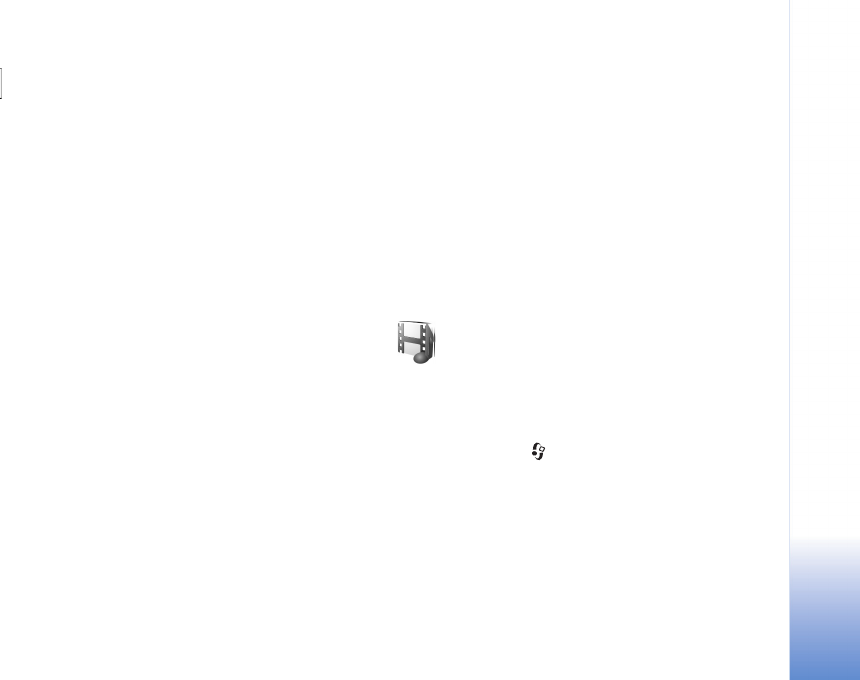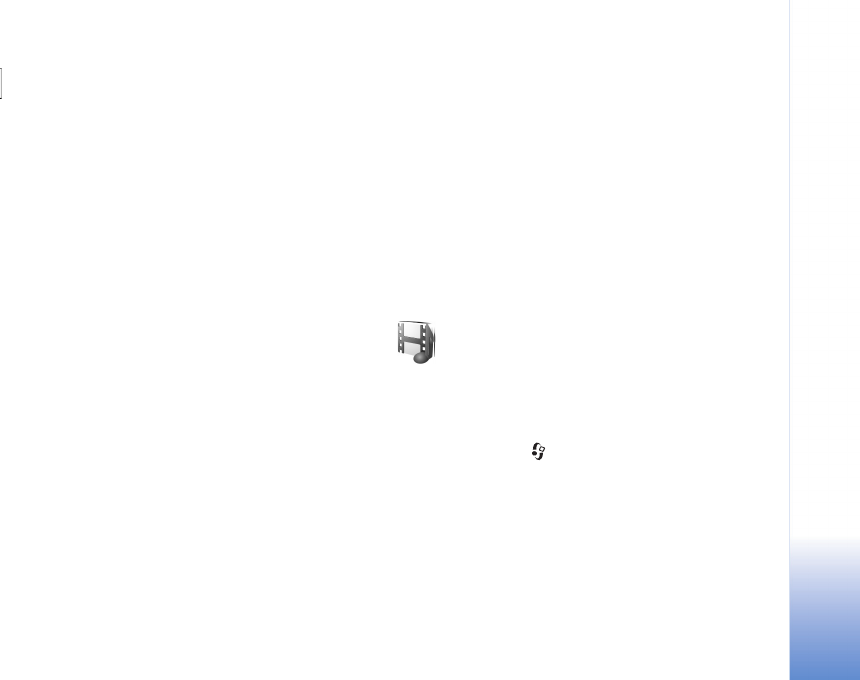
Media applications
43
—The zoom indicator shows the zoom level. Move the
joystick up and down to zoom in and out.
After a video clip is recorded:
• To immediately play the video clip you just recorded,
select Options > Play.
• To discard the video, select Options > Delete.
• To return to the viewfinder to record a new video, press
the joystick.
• To send the video, select Options > Send > Via
multimedia, Via e-mail, Postcard, or Via Bluetooth.
For more information, see ‘Messaging’, p. 50 and
‘Bluetooth connectivity’, p. 87. This option is not
available during an active call.
• To send a video clip to the other party during an active
call, select Options > Send MMS.
Video settings
There are two kinds of settings for the video recorder:
temporary settings and default settings. To adjust contrast,
brightness and colour settings, see ‘Adjust colour’, p. 40.
The temporaray settings return to the default settings after
you close the camera, but the default settings remain the
same until you change them again. To change the default
settings, select Options > Settings and from the
following:
Length: %U—To optimize video clip for MMS, select
Short.
Video resolution—High(CIF, 352x288), Normal(QCIF
176x144), or Basic (SubQCIF 128x96). The higher the
resolution, the more memory the video consumes.
Default video name:—Set a name for the video taken.
Select Date or Text. If you select Text, the videos are
named in the format Video by default. For example, if you
set Beach as the default name, Camera will name the
pictures you take Beach, Beach(01), Beach(02), and so on,
until you change the setting again.
Gallery
To store and organise your images, video clips, sound clips,
playlists, and streaming links or to share your files with
other compatible Universal Plug and Play devices through
wireless LAN, press , and select Media > Gallery. To
open the gallery in the camcorder select Options > Go to
Gallery.
Select Images, Video clips, Tracks, Sound clips, Links, or
All files, and press the joystick to open it.
You can browse and open folders, and mark, copy, and
move items to folders. You can also create folders, and
mark, copy, and add items to folders. See ‘Folders’, p. 44.