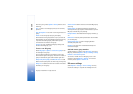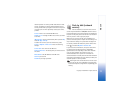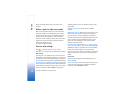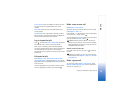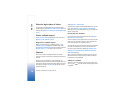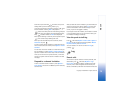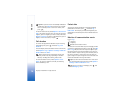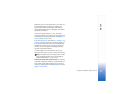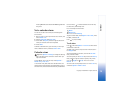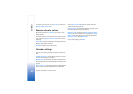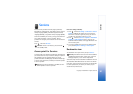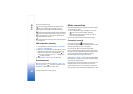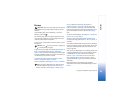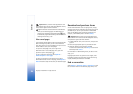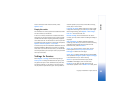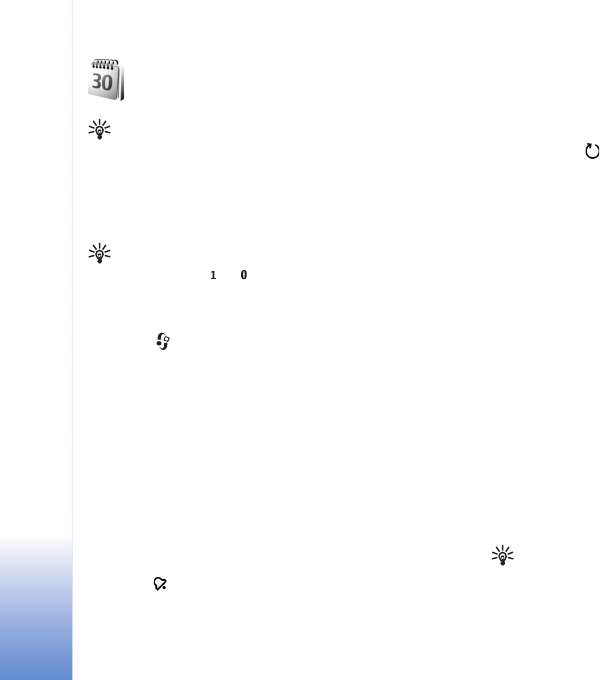
Calendar
78
Copyright © 2005 Nokia. All rights reserved.
Calendar
Tip! Regularly back up the phone information with
Nokia PC Suite. You can restore the information, such
as calendar entries, to the phone later.
Create calendar entries
Shortcut: In the day, week, or month calendar view,
press any key ( — ). An appointment entry opens,
and the characters you enter are added to the Subject
field. In the to-do view, a to-do note entry opens.
1 Press , and select My own > Calendar > Options
> New entry and one of the following:
Meeting—To remind you of an appointment that has a
specific date and time.
Memo—To write a general entry for a day.
Anniversary—To remind you of birthdays or special
dates. Anniversary entries are repeated every year.
To-do—to remind you of a task that needs doing by a
specific date
2 Fill in the fields.
Alarm (meetings and anniversaries)—Select On, and
scroll down to fill in the Alarm time and Alarm date
fields. in the day view indicates an alarm.
Repeat—Scroll right to change the entry to be
repeating ( is shown in the day view).
Repeat until—You can set an end date for the repeated
entry.
Synchronisation:
Private—After synchronisation the calendar entry can
be seen only by you and it will not be shown to others
with online access to view the calendar.
Public—The calendar entry is shown to others who have
access to view your calendar online.
None—The calendar entry will not be copied to your PC
when you synchronise.
3 To save the entry, select Done.
When the calendar alarms for a note, select Silence to turn
off the calendar alarm tone. The reminder text stays on the
screen. To end the calendar alarm, select Stop. To set the
alarm to snooze, select Snooze.
To send a calendar note to a compatible phone, select
Options > Send > Via text message, Via multimedia, or
Via Bluetooth.
Tip! You can move calendar and to-do data from
many different Nokia phones to your phone or
synchronise your calendar and to-do to a compatible