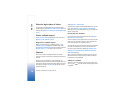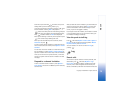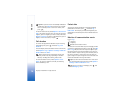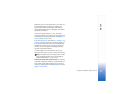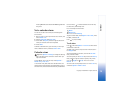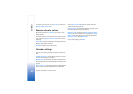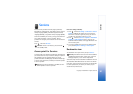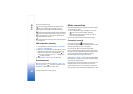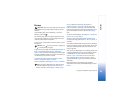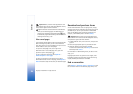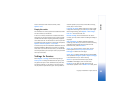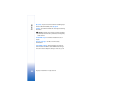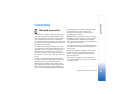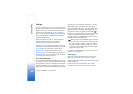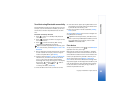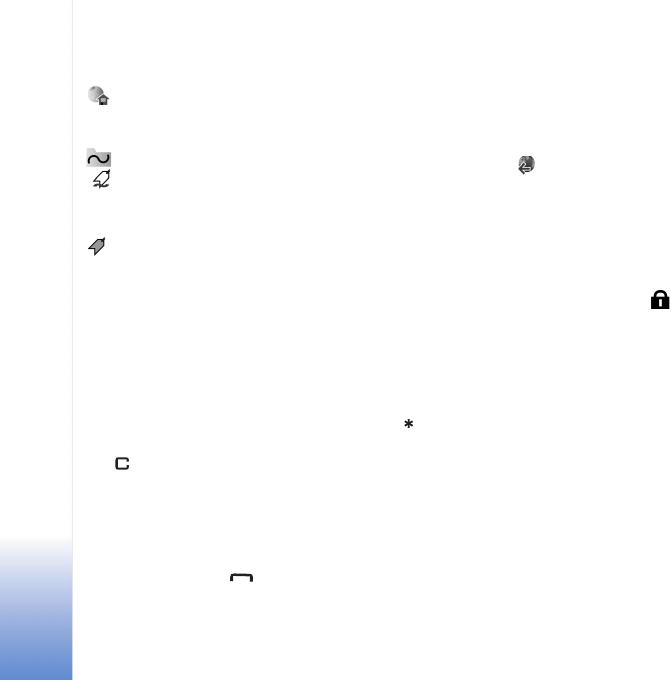
Services
82
Copyright © 2005 Nokia. All rights reserved.
Icons in the bookmark view:
The starting page defined for the default access
point. If you use another default access point for
browsing, the starting page is changed accordingly.
The automatic bookmarks folder contains bookmarks
( ) that are collected automatically when you browse
pages. The bookmarks in this folder are automatically
organised according to domain.
Any bookmark showing the title or Internet address
of the bookmark.
Add bookmarks manually
1 In the bookmarks view, select Options > Bookmark
manager > Add bookmark.
2 Start to fill in the fields. Only the URL address must be
defined. The default access point is assigned to the
bookmark if no other one is selected. Press to
enter special characters such as /, ., :, and @. Press
to clear characters.
3 Select Options > Save to save the bookmark.
Send bookmarks
Scroll to a bookmark, and select Options > Send > Via
text message. Press to send. It is possible to send
more than one bookmark at the same time.
Make a connection
Once you have stored all the required connection settings,
you can access the pages.
1 Select a bookmark or enter the address in the field
( ). When you enter the address, matching
bookmarks are shown above the field. Scroll up to
select a matching bookmark.
2 Press the joystick to start to download the page.
Connection security
If the security indicator is displayed during a
connection, the data transmission between the device and
the Internet gateway or server is encrypted.
The security icon does not indicate that the data
transmission between the gateway and the content server
(or place where the requested resource is stored) is secure.
The service provider secures the data transmission
between the gateway and the content server.
Select Options > Details > Security to view details about
the connection, encryptions status, and information about
server and user authentication.
Security features may be required for some services, such
as banking services. For such connections you need
security certificates. For more information, contact your
service provider. See also ‘Certificate management’, p. 106.