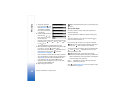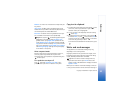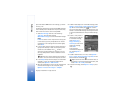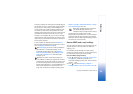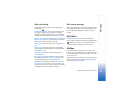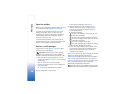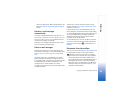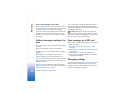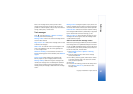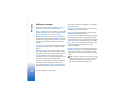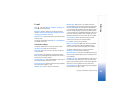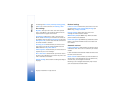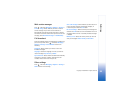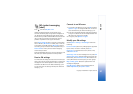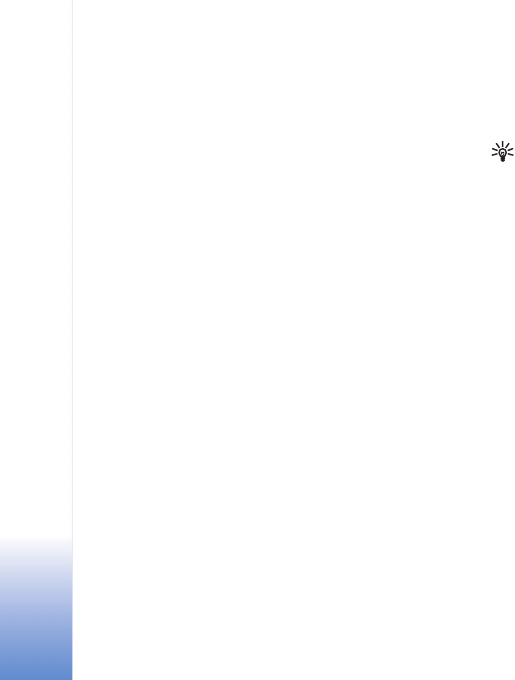
Messaging
60
Copyright © 2005 Nokia. All rights reserved.
View e-mail messages when offline
When you open Mailbox the next time and you want to
view and read the e-mail messages offline, answer No to
the Connect to mailbox? query. You can read the
previously retrieved e-mail headings, the retrieved e-mail
messages, or both. You can also write new, reply to, or
forward e-mail to be sent the next time you connect to
the mailbox.
Outbox—messages waiting to be
sent
Outbox is a temporary storage place for messages waiting
to be sent.
Status of the messages in Outbox are as follows:
Sending—A connection is being made, and the message is
being sent.
Waiting/Queued—The message will be sent when
previous messages of a similar type have been sent.
Resend at (time)—The device will try to send the message
again after a time-out period. Select Send to restart the
sending immediately.
Deferred—You can set documents to be on hold while
they are in Outbox. Scroll to a message that is being sent,
and select Options > Defer sending.
Failed—The maximum number of sending attempts has
been reached. Sending has failed. If you were trying to
send a text message, open the message, and check that the
Sending options are correct.
Example: Messages are placed in the outbox, for
example, when your device is outside network coverage.
You can also schedule e-mail messages to be sent the next
time you connect to your remote mailbox.
View messages on a SIM card
Before you can view SIM messages, you must copy them to
a folder in your device.
1 In the Messag. main view, select Options > SIM
messages.
2 Select Options > Mark/Unmark > Mark or Mark all to
mark messages.
3 Select Options > Copy. A list of folders opens.
4 To start copying, select a folder and OK. To view the
messages, open the folder.
Messaging settings
Fill in all fields marked with Must be defined or with a red
asterisk. Follow the instructions given by your service
provider. You may also obtain settings from your service
provider in a configuration message.