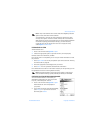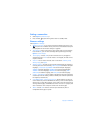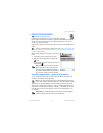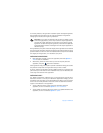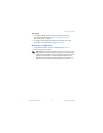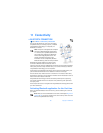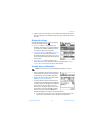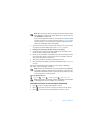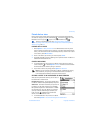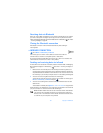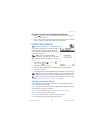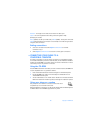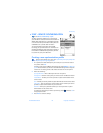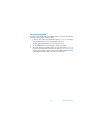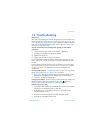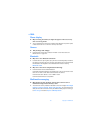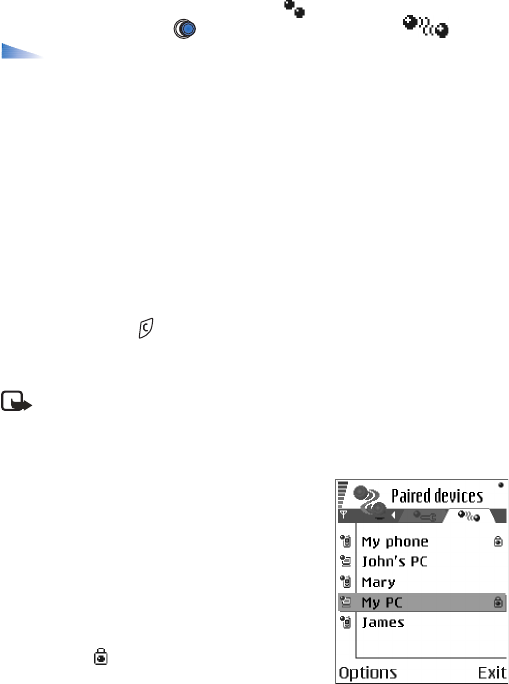
Nokia 6600 User Guide 103 Copyright © 2004 Nokia
Connectivity
Paired devices view
Pairing with a device makes device searches easier and quicker. Paired devices
are easier to recognise, they are indicated by in the search result list. In the
Bluetooth main view, press to open a list of paired devices ( ).
Options in the paired devices view: New paired device,
Connect /
Disconnect,
Assign short name, Set as authorised / Set as unauthorised, Delete,
Delete all, Help, and Exit.
PAIRING WITH A DEVICE
1 Select Options→ New paired device in the Paired devices view. The phone
starts to search for devices within range. Or, if you have searched for devices
earlier, a list of the devices that were found previously is shown first. To start
a new search, select More devices.
2 Scroll to the device you want to pair with and press Select.
3 Exchange passcodes, see step 5. (Pairing) in the previous section. The device is
added to the Paired devices list.
CANCELLING PAIRING
• In the Paired devices view, scroll to the device whose pairing you want to
cancel and press or select Options→ Delete. The device is removed from
the Paired devices list and the pairing is cancelled.
• If you want to cancel all pairings, select Options→ Delete all.
Note: If you are currently connected to a device, and delete the pairing
with that device, the pairing is removed and the device connection is
terminated, but the Bluetooth connection remains active.
SETTING A DEVICE TO BE AUTHORISED OR UNAUTHORISED
After you have paired with a device, you can set it to
be authorised or unauthorised:
Unauthorised (default) - Connection requests from
this device need to be accepted separately every time.
Authorised - Connections between your phone and
this device can be made without your knowledge.
No separate acceptance or authorisation is needed.
Use this status for your own devices, for example,
your PC, or devices that belong to someone you
trust. The icon is added next to authorised
devices in the Paired devices view.
• In the Paired devices view, scroll to the device
and select Options→ Set as authorised / Set as unauthorised.