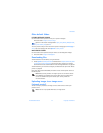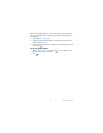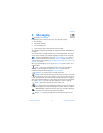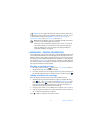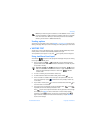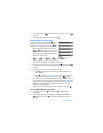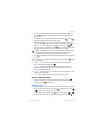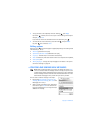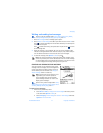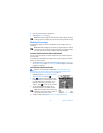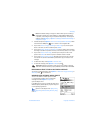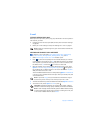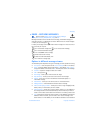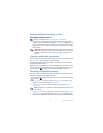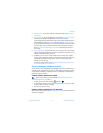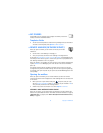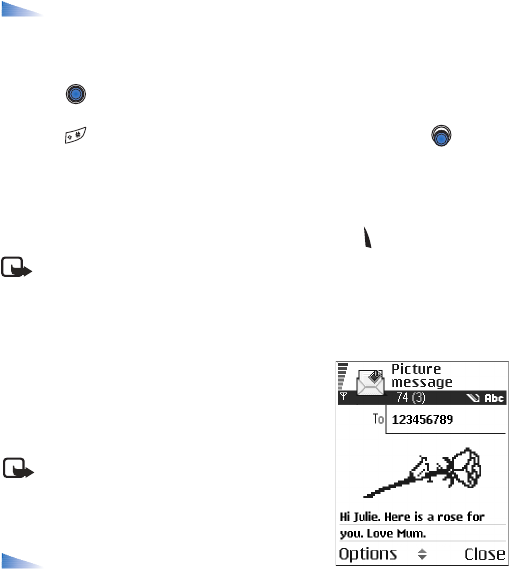
Nokia 6600 User Guide 47 Copyright © 2004 Nokia
Messaging
Writing and sending text messages
Options in the text message editor: Send, Add recipient, Insert, Delete,
Check contacts, Message details, Sending options, Help, and Exit.
1 Select New message. A list of message options opens.
2 Select Create:→ Text message. The editor opens with the cursor in the To: field.
Press to select recipient(s) from the Contacts directory or write the phone
number of the recipient.
Press to add a semicolon (;) to separate each recipient. Press to move
to the message field.
3 Write the message. In the navigation bar, you can see the message length
indicator counting backwards from 160. For example, 10 (2) means that you
can still add 10 characters for the text to be sent as two messages.
4 To send the message, select Options→ Send or press .
Note: Your phone supports the sending of multiple text messages at the
same time, therefore, the normal 160 character limit for one text message
can be exceeded. If your text exceeds 160 characters, it will be sent in two
or more messages and message sending may cost you more.
CREATING AND SENDING PICTURE MESSAGES
Your phone allows you to send and receive picture
messages. Picture messages are text messages that
contain small black-and-white graphics. There are
several default pictures available in the Images→
Picture messages folder in the Gallery.
Note: This function can be used only if it is
supported by your network operator or
service provider. Only phones that offer
picture message features can receive and
display picture messages.
Options in the picture message editor: Send,
Add recipient, Insert, Remove picture, Delete, Check
contacts, Message details, Help, and Exit.
To send a picture message:
1 There are two possibilities, either:
• Go to Menu→ Gallery→ Images→ Picture messages and select a picture
to be sent. Select Options→ Send, or
• Select Messaging→ New message→ Create:→ Text message and select
Options→ Insert→ Picture.