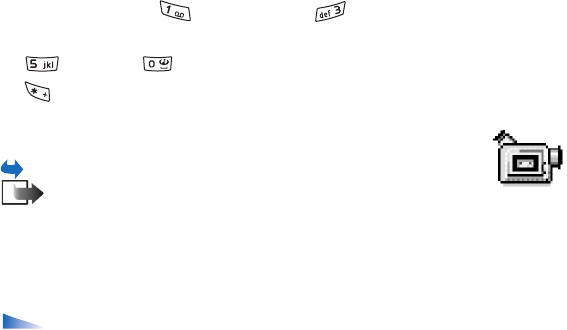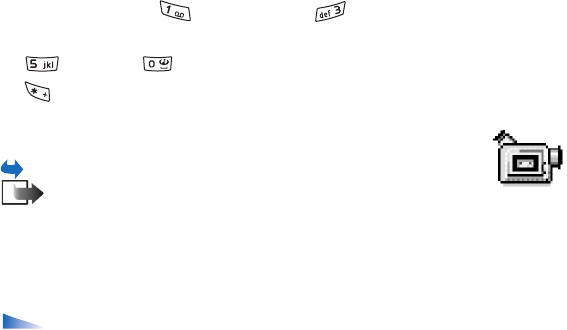
57
Copyright
© 2004 Nokia. All rights reserved.
Keyboard shortcuts
• Rotate 90 degrees: - anticlockwise, - clockwise. The rotation
status is not stored permanently.
• - zoom in, - zoom out, press and hold to return to the normal view.
• - change between full screen and normal view.
■ Video recorder
Goto Menu→ Video recorder.
Note: Obey all local laws governing the taking of videos. Do not use
this feature illegally.
With the Video recorder you can record video clips, on your phone or on a memory
card, if you use one. You can also send video clips that you have recorded.
Video recorder uses shared memory. See ‘Shared memory’, p. 24.
Options in the Video recorder main view: Record, Go to Gallery, Settings,
About product, Help, and Exit.
Recording a video clip
You can record video clips up to 95 kB in size, which relates to approximately 10
seconds in duration, so that it can be conveniently sent as a multimedia message.
Video clips are recorded in the 3GPP file format with the .3gp file extension.