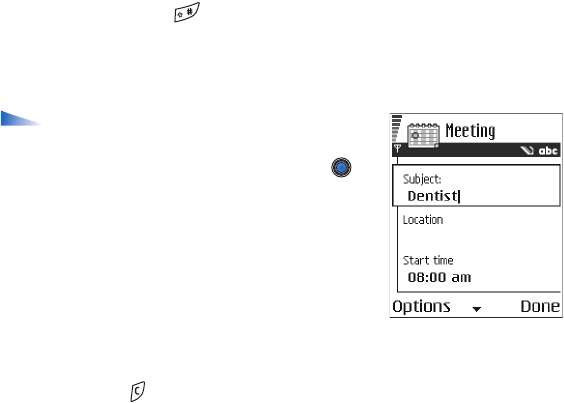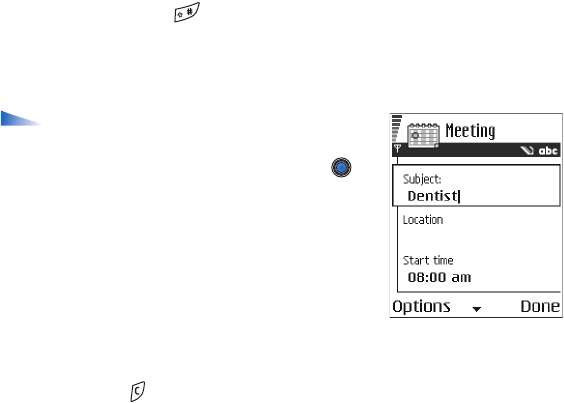
Copyright © 2004 Nokia. All rights reserved.
43
• Meeting to remind you of an appointment that has a specific date and
time.
• Memo to write a general entry for a day.
• Anniversary to remind you of birthdays or special dates. Anniversary
entries are repeated every year.
2. Fill in the fields. See ‘Calendar entry fields’, p. 44.Use the joystick to move
between fields. Press to change between upper and lower case,and
predictive text.
3. To save the entry, press Done.
Editing calendar entries
Options when editing a calendar entry: Delete,
Send, Help, and Exit.
1. In the Day view, scroll to the entry and press to
open it.
2. Edit the entry fields and press Done.
• If you are editing a repeated entry, choose how you
want the changes to take effect: All occurrences -
all repeated entries are changed / This entry only -
only the current entry will be changed.
Deleting calendar entries
• In the Day view, scroll to the entry you want to delete and select Options→
Delete or press . Press Yes to confirm.