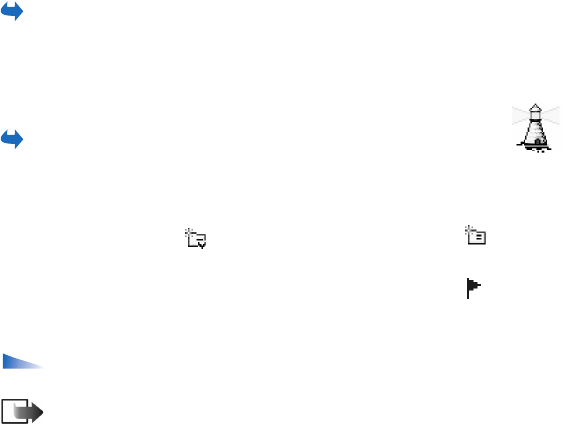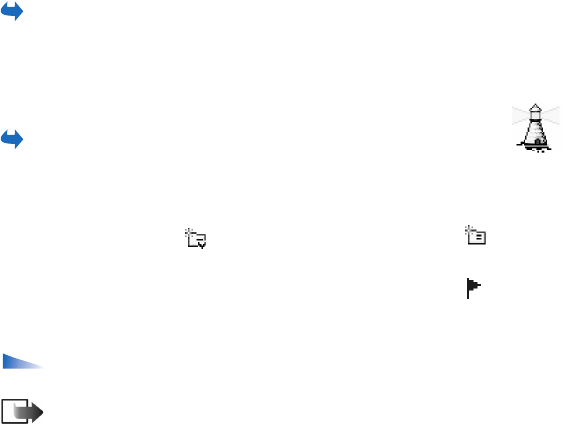
Copyright © 2004 Nokia. All rights reserved.
94
■ Viewing messages on a SIM card
In the Messaging main view, select Options→ SIM messages.
Before you can view SIM messages, you need to copy them to a folder in your
phone. See ‘Actions common to all applications’, p. 20.
■ Cell broadcast (network service)
In the Messaging main view, select Options→ Cell broadcast.
You may be able to receive messages on various topics, such as weather
or traffic conditions from your service provider. For available topics and relevant
topic numbers, contact your service provider. In the main view you can see:
• the status of the topic: - for new, subscribed messages and - for new,
unsubscribed messages.
• the topic number, topic name, and whether it has been flagged ( ) for follow-
up. You will be notified when messages belonging to a flagged topic have
arrived.
Options in Cell broadcast: Open, Subscribe /Unsubscribe, Hotmark /
Unhotmark, Topic, Settings, Help, and Exit.
Note: A packet data (GPRS) connection may prevent cell broadcast
reception. Contact your network operator for the correct GPRS settings. See
‘Packet data (General Packet Radio Service, GPRS)’, p. 108.