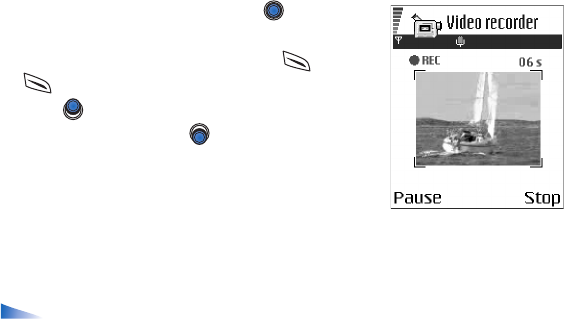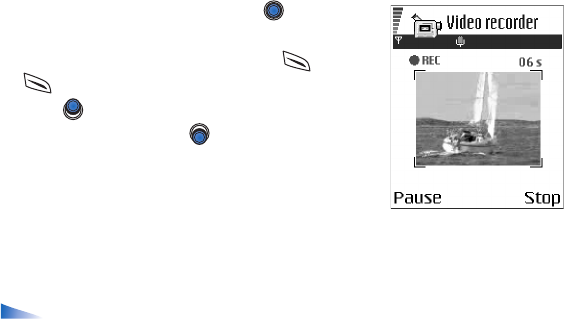
Copyright © 2004 Nokia. All rights reserved.
58
• Open the Video recorder and press to start
recording.
• To pause recording at any time, press . Press
again, to resume recording.
• Press to zoom in on your subject before, or
during, recording. Press to zoom out again.
The video clip is saved to either the phone’s memory or
the memory card, depending on the setting of your
Memory in use. See ‘Setting up your Video recorder’,
p. 58.
• To immediately play the video clip you just recorded, select Options→ Play.
• To play previously saved video clips, go to the Gallery. See ‘Gallery’, p. 62.
Options in Video recorder when you have recorded a clip: Play, New video
clip, Send, Rename, Delete, Go to Gallery, Settings, About product, Help, and Exit.
Setting up your Video recorder
Use the following settings to define how videos are recorded.
• Select Options→Settings and choose:
• Image size - Select Small or Large. Large reduces frame rate.
• Audio - Select On or Off. On reduces the maximum recording duration.
• Default video name - Define a default name.
• Memory in use - Select Phone memory or Memory card.