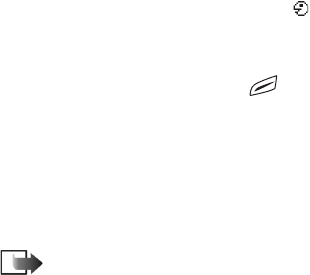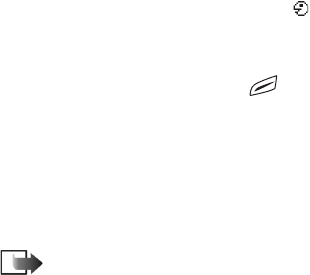
Copyright © 2004 Nokia. All rights reserved.
39
2. Scroll to the number that you want to add the voice tag to, and select
Options→ Add voice tag.
3. The text Press ’Start’, then speak after tone is displayed.
• Press Start to record a voice tag. The phone sounds a starting tone and the
note Speak now is displayed.
4. Say the voice tag. The phone will stop recording after approximately 5 seconds.
5. After recording, the phone plays the recorded tag and the note Playing voice
tag is displayed.
6. When the voice tag has been successfully saved, the note Voice tag saved is
displayed and a beep sounds. A symbol can be seen next to the number in
the contact card.
Making a call using a voice tag
1. In standby mode, press and hold . A short tone is played and the note
Speak now is displayed.
2. When you are making a call by saying a voice tag, hold the phone at a short
distance away from your mouth and face and say the voice tag clearly.
3. The phone plays the original voice tag, displays the name and number, and
after a few seconds dials the number of the recognised voice tag.
• If the phone plays the wrong voice tag, or to retry voice dialling, press Retry.
Note: When an application using a data call or GPRS connection is sending
or receiving data, you cannot make a call by using voice dialling. To make a call by
using a voice tag, end all active data connections.