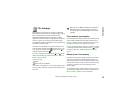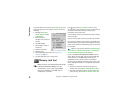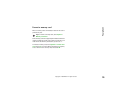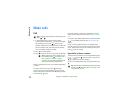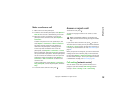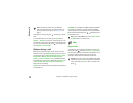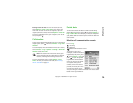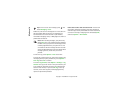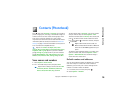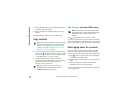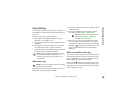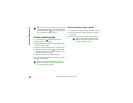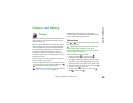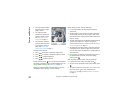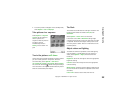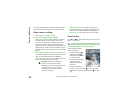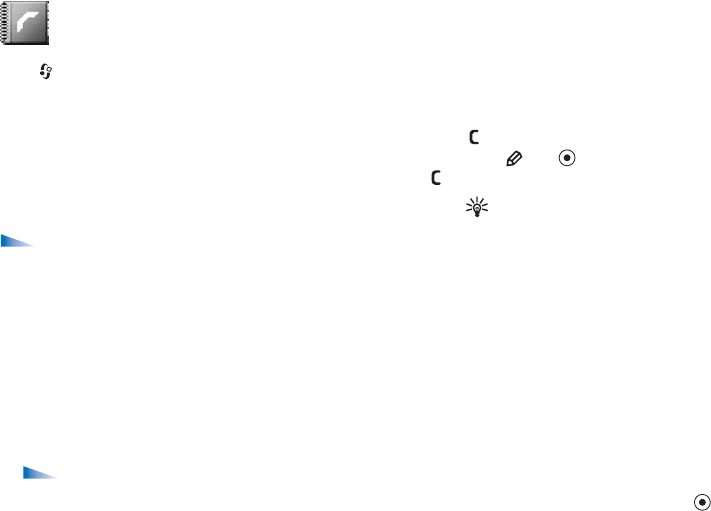
Contacts (Phonebook)
16
Copyright © 2006 Nokia. All rights reserved.
Contacts (Phonebook)
Press , and select Contacts. In Contacts you can add a
personal ringing tone, voice tag, or a thumbnail image to a
contact card. You can also create contact groups, which
allow you to send text messages or e-mail to many
recipients at the same time. You can add received contact
information (business cards) to contacts. See “Data and
settings” on page 40. Contact information can only be sent
to or received from compatible devices.
Options in Contacts are Open, Call, Create
message, New contact, Open conversation, Edit, Delete,
Duplicate, Add to group (shown if you have created a
group), Belongs to groups (shown if you have created a
group), Mark/Unmark, Copy, SIM contacts, Go to web
address, Send, Contacts info, Settings, Help, and Exit.
Save names and numbers
1 Select Options > New contact.
2 Fill in the fields that you want, and press Done.
Options when editing a contact card are: Add
thumbnail, Remove thumbnail, Add detail,
Delete detail, Edit label, Help, and Exit.
To edit contact cards in Contacts, scroll to the contact
card you want to edit, and select Options > Edit.
To delete a contact card in Contacts, select a card, and
press . To delete several contact cards at the same
time, press and to mark the contacts, and press
to delete.
Tip! To add and edit contact cards, use
Nokia Contacts Editor available in Nokia PC
Suite. See the CD-ROM supplied with your
phone.
To attach a small thumbnail image to a contact card,
open the contact card, and select Options > Edit >
Options > Add thumbnail. The thumbnail image is
shown when the contact calls.
Default numbers and addresses
You can assign default numbers or addresses to a contact
card. In this way if a contact has several numbers or
addresses, you can easily call or send a message to the
contact to a certain number or address.
1 In contacts, select a contact, and press .
2 Select Options > Defaults.