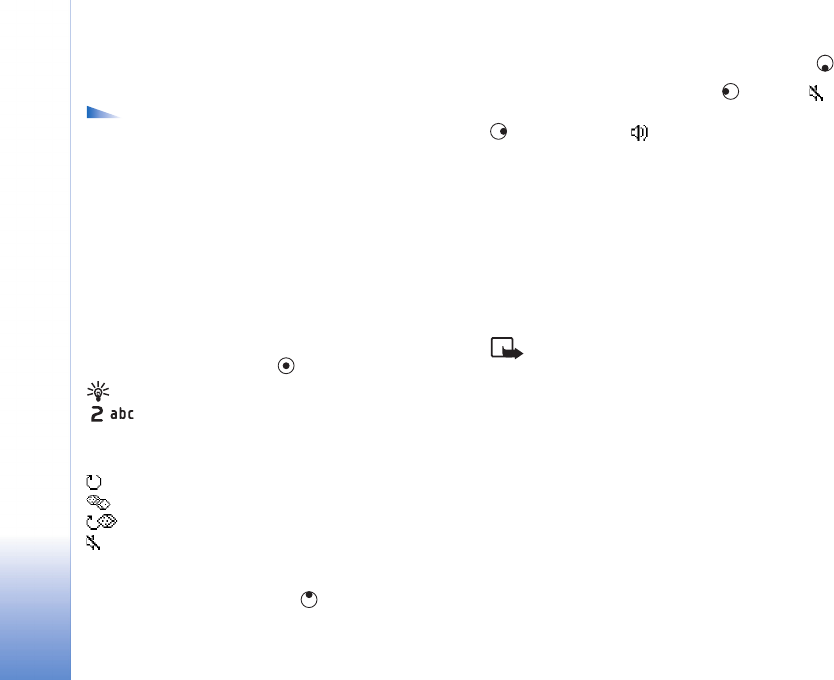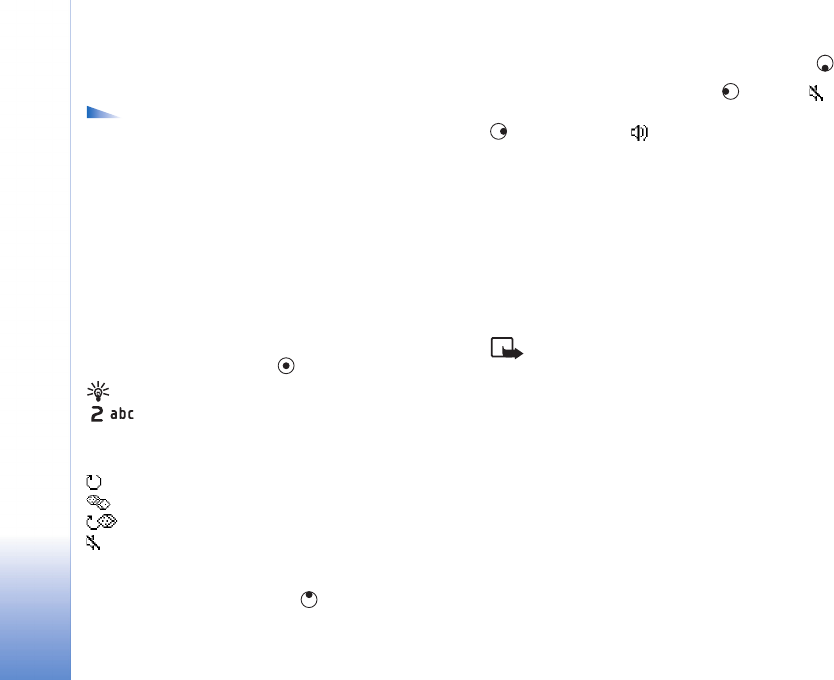
Imaging
40
Copyright © 2005 Nokia. All rights reserved.
include content that is not compliant with 3GPP
standards and, therefore, is not supported by this phone.
Options in RealPlayer when a clip is selected are
Play, Play in full screen/Continue, Continue in full scr.;
Stop, Mute/Unmute, Clip details, Send, Settings, Help,
and Exit.
Play video or sound clips
1 To play a media file stored in phone memory or on the
memory card, select Options > Open and select:
Most recent clips—To play one of the last six files
played in RealPlayer.
Saved clip—To play a file saved in Gallery. See ‘Gallery’,
p. 35.
2 Scroll to a file, and press to play the file.
Tip! To view a video clip in full screen mode, press
. Press again to change back to normal screen
mode.
Icons in RealPlayer:
Repeat
Random
Repeat and random
Loudspeaker muted
Shortcuts during play:
To fast forward, press and hold .
To rewind through the media file, press and hold .
To mute the sound, press and hold until the
indicator is displayed. To turn on the sound, press and hold
until you see the indicator.
Stream content over the air
Many service providers require you to use an Internet
access point (IAP) for your default access point. Other
service providers allow you to use a WAP access point.
The access points may be configured when you first start
your phone.
Contact your service provider for more information.
Note: In RealPlayer, you can only open an rtsp:// URL
address. However, RealPlayer will recognise an http link
to a .ram file.
To stream content over the air, select a streaming link
saved in Gallery, on a Web page, or received in a text
message or multimedia message. Before live content
begins streaming, your phone connects to the site and
start loading the content.
Receive RealPlayer settings
You may receive RealPlayer settings in a special text
message from the network operator or service provider.