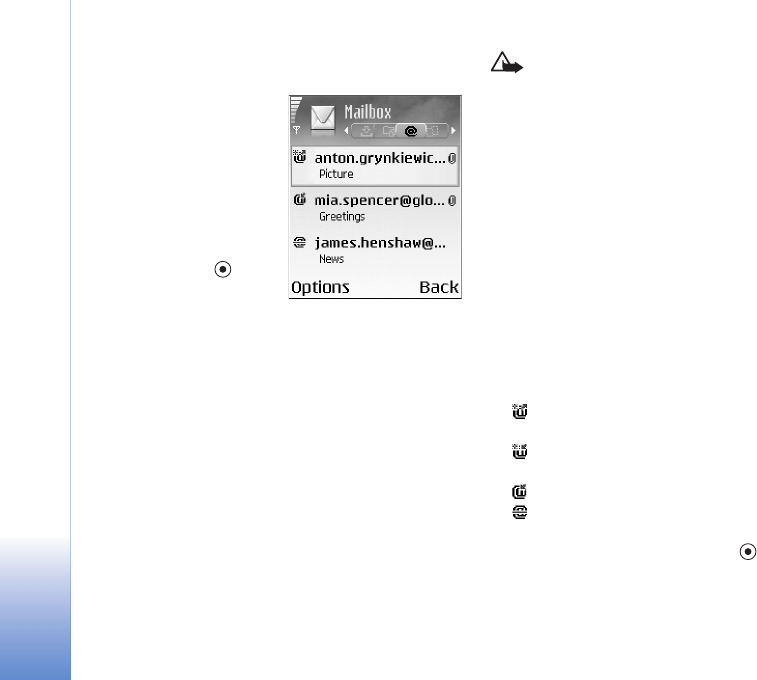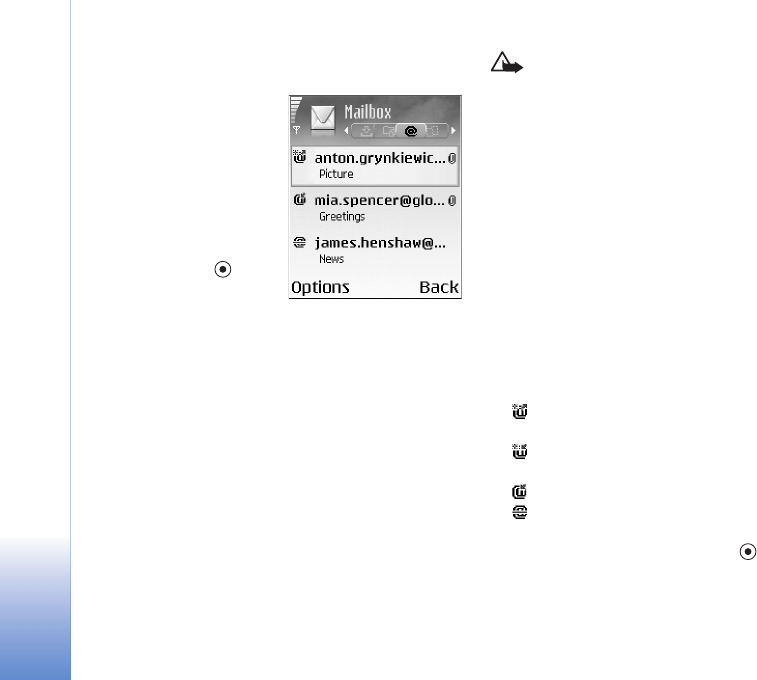
Messaging
50
Copyright © 2005 Nokia. All rights reserved.
Open the mailbox
When you open the mailbox,
you can choose whether you
want to view the previously
retrieved e-mail messages
and e-mail headings offline
or connect to the e-mail
server.
When you scroll to your
mailbox, and press , the
phone asks you if you want
to Connect to mailbox?
Select Yes to connect to your mailbox, and retrieve new
e-mail headings or messages. When you view messages
online, you are continuously connected to a remote
mailbox using a packet data connection. See also
‘Connection settings’, p. 88.
Select No to view previously retrieved e-mail messages
offline. When you view e-mail messages offline, your
phone is not connected to the remote mailbox.
Retrieve e-mail messages
If you are offline, select Options > Connect to start a
connection to a remote mailbox.
Important: E-mail messages may contain viruses or
otherwise be harmful to your device or PC. Do not open
any attachment if you are not sure of the
trustworthiness of the sender.
1 When you have an open connection to a remote
mailbox, select Options > Retrieve e-mail.
New—to retrieve all new e-mail messages to your
phone.
Selected—to retrieve only the e-mail messages that
have been marked.
All—to retrieve all messages from the mailbox.
To stop retrieving messages, select Cancel.
2 After you have retrieved the e-mail messages, you can
continue viewing them online, or select Options >
Disconnect to close the connection and view the
e-mail messages offline.
E-mail status icons:
New e-mail (offline or online mode): the content
has not been retrieved to your phone (arrow outwards).
New e-mail: the content has been retrieved to your
phone (arrow inwards).
The e-mail message has been read.
The e-mail heading that has been read and the
message content has been deleted from the phone.
3 To open an e-mail message, press . If the e-mail
message has not been retrieved (arrow in the icon is
pointing outwards) and you are offline, you are asked if
you want to retrieve this message from the mailbox.