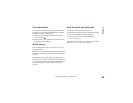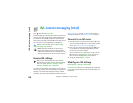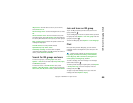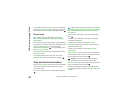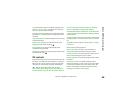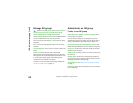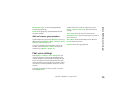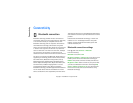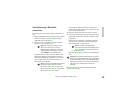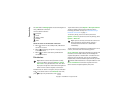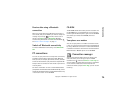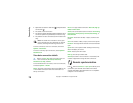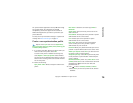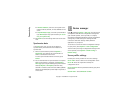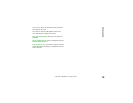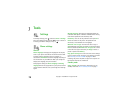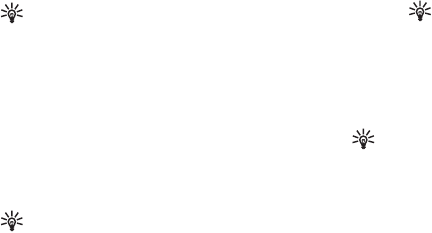
Connectivity
72
Copyright © 2006 Nokia. All rights reserved.
Send data using a Bluetooth
connection
There can be only one active Bluetooth connection at a
time.
1 Open an application where the item you wish to send is
stored. For example, to send an image to another
compatible device, open Gallery.
2 Select the item, for example, an image, and select
Options > Send > Via Bluetooth.
Tip! When searching for devices, some
devices may show only the unique
addresses (device addresses). To find the
unique address of your phone, enter the
code *#2820# in the standby mode.
The phone starts to search for devices within range.
Devices with Bluetooth technology that are within
range start to appear on the display one by one. You
can see a device icon, the name of the device, the
device type, or a short name.
Tip! If you have searched for devices earlier,
a list of the devices that were found
previously is shown first. To start a new
search, select More devices. If you switch
off the phone, the list is cleared.
To interrupt the search, press Stop. The device list
freezes, and you can start to form a connection to one
of the devices already found.
3 Select the device with which you want to connect.
4 If the other device requires pairing before data can be
transmitted, a tone sounds and you are asked to enter
a passcode.
Create your own passcode (1—16 digits), and agree
with the owner of the other device to use the same
code. The passcode is used only once.
Tip! To send text using a Bluetooth
connection (instead of text messages), go to
Notes, write the text, and select Options >
Send > Via Bluetooth.
After pairing, the device is saved to the paired devices
view.
Glossary: Pairing means authentication. The users of
the devices with Bluetooth technology should agree
what the passcode is and use the same passcode for
both devices in order to pair them. Devices that do
not have a user interface have a factory-set
passcode.
When the connection has been established, the note
Sending data is shown.