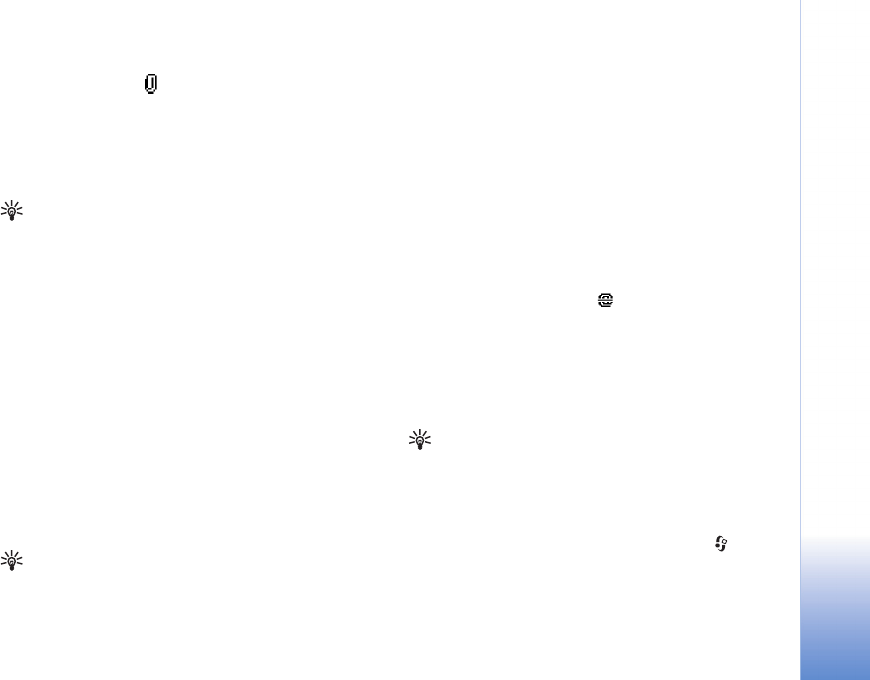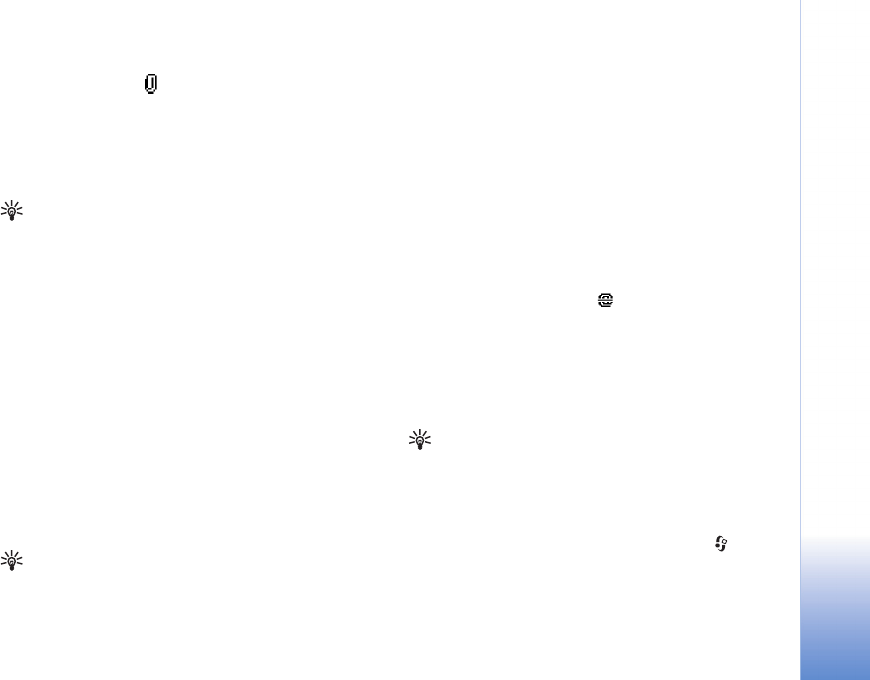
Messaging
51
Copyright © 2005 Nokia. All rights reserved.
To view e-mail attachments, open a message that has the
attachment indicator , and select Options >
Attachments. If the attachment has a dimmed indicator,
it has not been retrieved to the phone; select Options >
Retrieve. In the Attachments view, you can retrieve, open,
or save attachments. You can also send attachments using
a Bluetooth connection.
Tip! If your mailbox uses the IMAP4 protocol, you can
define how many messages to retrieve, and whether to
retrieve the attachments. With the POP3 protocol, the
options are Headers only, Partially (kB), or Msgs. & attachs..
Delete e-mail messages
To delete the contents of an e-mail message from the
phone while still retaining it in the remote mailbox, select
Options > Delete msg. from: > Phone only.
The phone mirrors the e-mail headings in the remote
mailbox. Although you delete the message content, the
e-mail heading stays in your phone. If you want to remove
the heading as well, you must first delete the e-mail
message from your remote mailbox, and then make a
connection from your phone to the remote mailbox again
to update the status.
Tip! To copy an e-mail from the remote mailbox to a
folder under My folders, select Options > Copy to
folder, a folder from the list, and OK.
To delete an e-mail from the phone and the remote
mailbox, select Options > Delete msg. from: > Phone
and server.
If you are offline, the e-mail is deleted first from your
phone. During the next connection to the remote mailbox,
it is automatically deleted from the remote mailbox. If you
are using the POP3 protocol, messages marked to be
deleted are removed only after you have closed the
connection to the remote mailbox.
To cancel deleting an e-mail from the phone and server,
scroll to an e-mail that has been marked to be deleted
during the next connection ( ), and select Options >
Undelete.
Disconnect from the mailbox
When you are online, select Options > Disconnect to end
the packet data connection to the remote mailbox.
Tip! You can also leave your mailbox connection
open and the new e-mails (Headers only as default) will
be retrieved from the remote mailbox to your phone
automatically (only if the IMAP IDLE function is
supported by your server). To leave the messaging
application open in the background, press twice.
Leaving the connection open may increase your call
costs due to the data traffic.