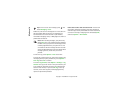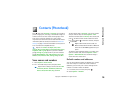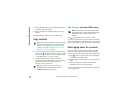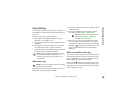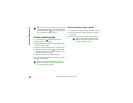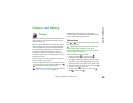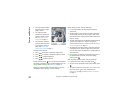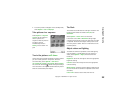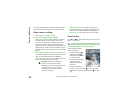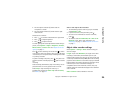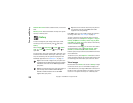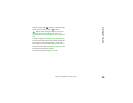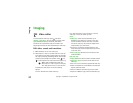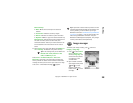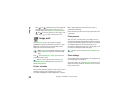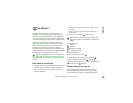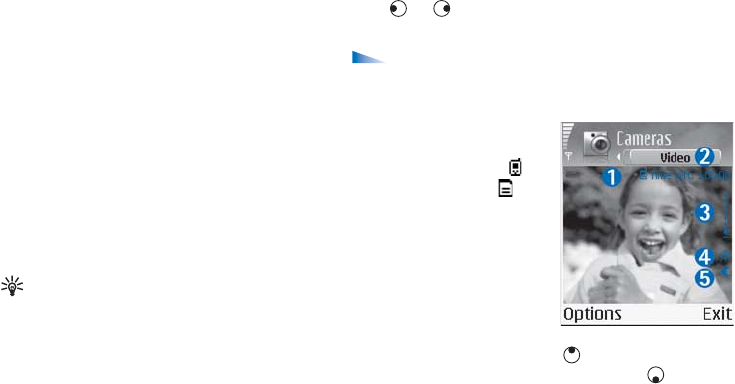
Camera and Gallery
23
Copyright © 2006 Nokia. All rights reserved.
The screen display changes to match any settings made,
showing you how the final pictures or videos will look.
Adjust camera settings
1 Select Options > Settings > Image.
2 Scroll to the setting you want to change:
Image quality—High, Normal, and Basic. The better
the image quality, the more memory the image
consumes. The quality of a zoomed picture is lower
than that of a nonzoomed picture, but the image
remains the same size. You may notice the difference in
image quality if viewed on a PC, for example. If you are
going to print the image, select High or Normal image
quality.
Show captured image—Select Yes if you want to see
the captured image after it has been taken or No if you
want to continue taking pictures immediately.
Image resolution—Select the resolution you want to
use for the images you are going to take.
Glossary: Resolution is a measure of
sharpness and clarity of an image.
Resolution refers to the number of pixels in
an image. The more pixels, the more
detailed the picture is, and the more
memory it consumes.
Default image name—Set a default name for the
images you are going to take. You can replace the date
with your own text (for example, ‘Holiday_2005’).
Memory in use—Select where to store your images.
Record videos
Press or to move between Image and Video views.
Open the Video view.
Options before recording a video are Record, New,
Activate night mode/Deact. night mode, Mute/Unmute,
Go to Gallery, Adjust, Settings, Help, and Exit.
Video recorder indicators
show the following:
• The phone memory ( )
and memory card ( )
indicators (1) show where
the video is saved.
• The current video length
indicator (2) shows
elapsed time and time
remaining.
• The zoom indicator (3)
shows the zoom level. Press to zoom in on your
subject before or during recording. Press to zoom
out.