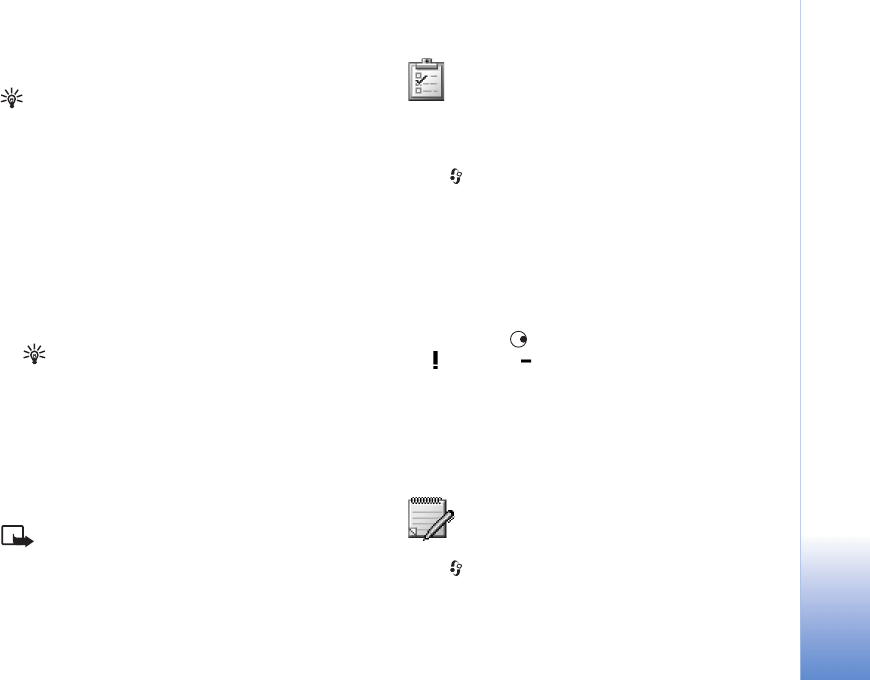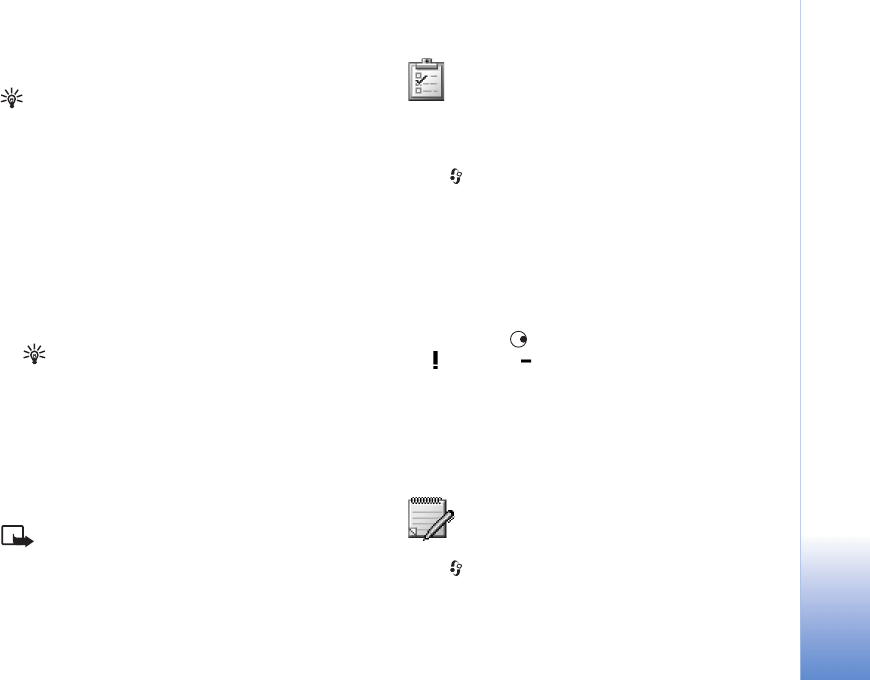
Office
67
Copyright © 2005 Nokia. All rights reserved.
Set base currency and exchange rates
Tip! To change the conversion order, enter the value
in the second Amount field. The result is shown in the
first Amount field.
Before you can make currency conversions, you need to
choose a base currency and add exchange rates. The rate
of the base currency is always 1. The base currency
determines the conversion rates of the other currencies.
1 Select Converter > Options > Currency rates. A list of
currencies opens, and you can see the current base
currency at the top.
2 To change the base currency, scroll to the currency, and
select Options > Set as base curr.
Tip! To rename a currency, go to the currency rates
view, scroll to the currency, and select Options >
Rename currency.
3 Add exchange rates. Scroll to the currency, and enter a
new rate, that is, how many units of the currency equal
one unit of the base currency you have selected.
After you have inserted all the necessary exchange rates,
you can make currency conversions.
Note: When you change base currency, you must
enter the new rates because all previously set exchange
rates are set to zero.
To-do
Create a task list
Press , and select Office > To-do to write notes and
maintain a task list.
To add a note, press any key to start to write the task in
the Subject field.
To set the due date for the task, scroll to the Due date field,
and enter a date.
To set the priority for the To-do note, scroll to the Priority
field, and press to select the priority. The priority icons
are (High) and (Low). There is no icon for Normal.
To mark a task as completed, scroll to it in the To-do list,
and select Options > Mark as done.
To restore a task, scroll to it in the To-do list, and select
Options > Mark as not done.
Notes
Press , and select Office > Notes to write notes. You
can send notes to other compatible devices and save plain
text files (TXT format) that you receive to Notes.