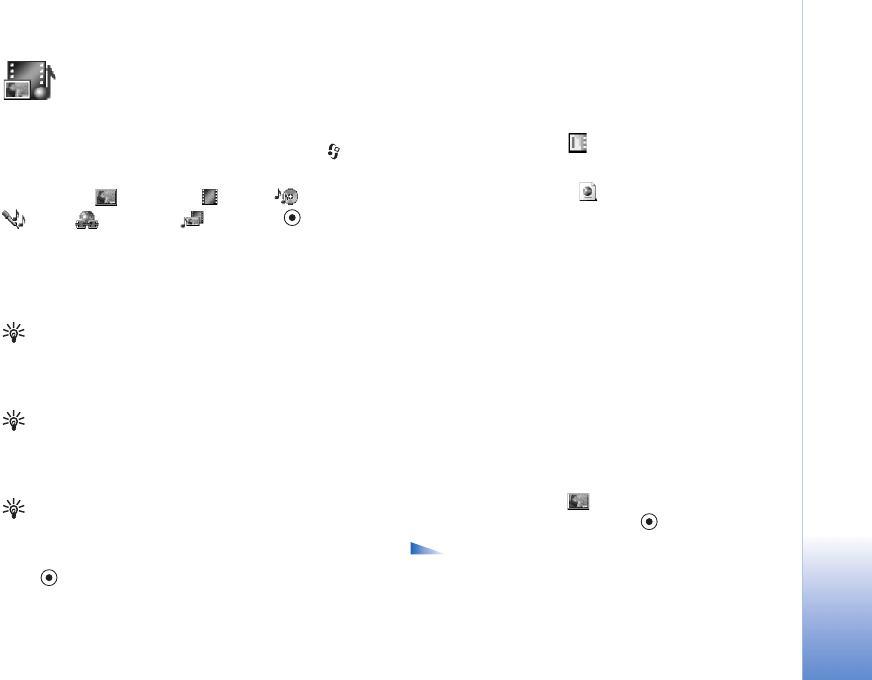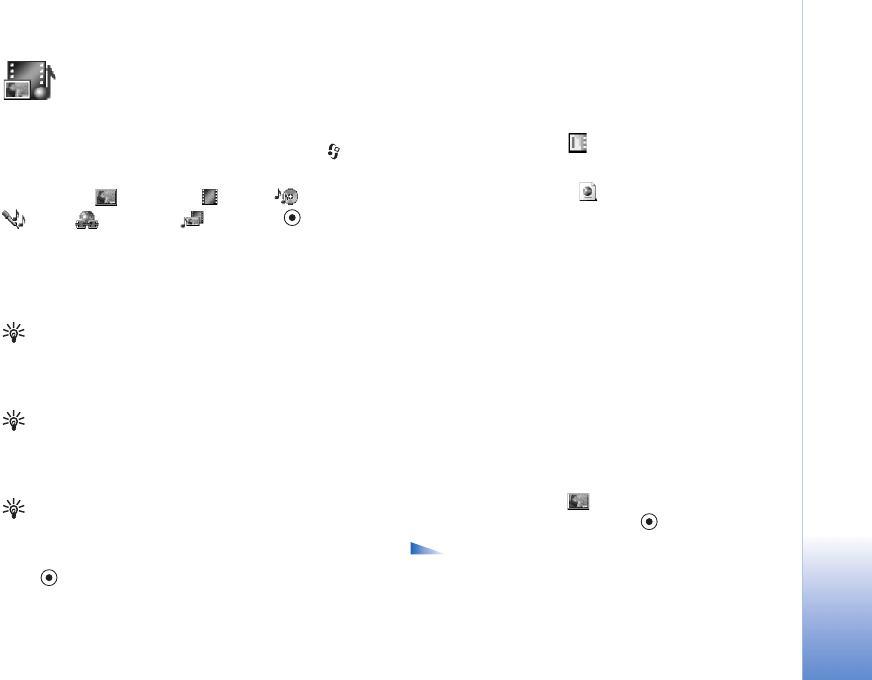
Camera and Gallery
35
Copyright © 2005 Nokia. All rights reserved.
Gallery
To store and organise your images, sound clips, playlists,
video clips, streaming links, and .ram files, press , and
select Gallery.
Select Images , Video clips , Tracks , Sound clips
, Links , or All files , and press to open it.
You can browse, open, and create folders; and mark, copy,
and move items to folders. Sound clips, video clips, .ram
files, and streaming links are opened and played in the
RealPlayer application. See ‘RealPlayer™’, p. 39.
Tip! You can transfer images from your phone to a
compatible PC with Nokia Phone Browser available in
Nokia PC Suite. See the CD-ROM supplied with your
phone.
Tip! You can transfer music files from your phone to
your memory card with Nokia Audio Manager available
in Nokia PC Suite. See the CD-ROM supplied with your
phone.
Tip! You can also transfer files from your phone to
your memory card using the MMC card reader supplied
in the sales package.
Press to open a file or a folder. Images are opened in
the image viewer. See ‘View images’, p. 35.
To copy or move files to the memory card or to phone
memory, select a file and Options > Organise > Copy to
memory card/Move to memory card or Copy to phone
mem./Move to phone mem.. Files stored on the memory
card are indicated with .
To download files into Gallery in one of the main folders
using the browser, select Graphic downls., Video
downlds., Track downlds., or Sound downlds.. The browser
opens, and you can select a bookmark from which site to
download.
To search for a file, select Options > Find. Start to enter a
search string (for example, the name or date of the file you
are searching). Files that match your search are shown.
View images
Pictures taken with Camera are stored in Gallery. Images
can also be sent to you in a multimedia message, as an
e-mail attachment, or through a Bluetooth connection. To
be able to view a received image in the gallery, you need
to save it in the phone memory or on a memory card.
Open the Images folder in Gallery to start the image
viewer, select an image, and press to view it.
Options when viewing an image are Send, Set as
wallpaper, Rotate, Zoom in/Zoom out, Full screen,
Delete, Rename, View details, Add to 'Go to', Help, and
Exit.