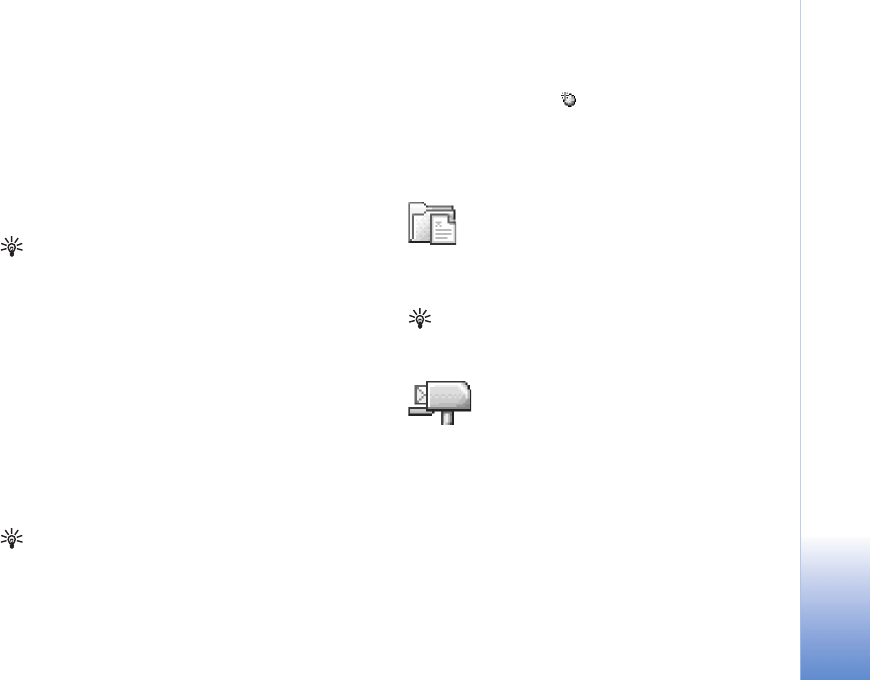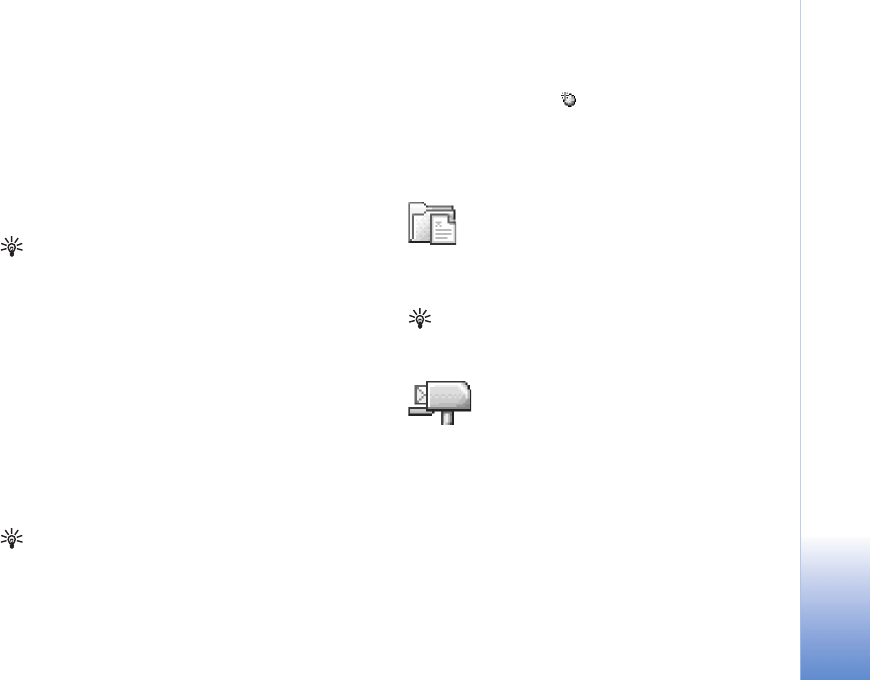
Messaging
49
Copyright © 2005 Nokia. All rights reserved.
Business card—To save the information to Contacts, select
Options > Save business card. Certificates or sound files
attached to the business card are not saved.
Ringing tone—To save the ringing tone, select Options >
Save.
Operator logo—For the logo to be shown in the standby
mode instead of the network operator’s own identification,
select Options > Save.
Tip! To change the default access point settings for
multimedia messaging, select Messaging > Options >
Settings > Multimedia message > Access point in
use.
Calendar entry—To save the invitation, select Options >
Save to Calendar.
Web message—To save the bookmark to the bookmarks
list in Web, select Options > Add to bookmarks. If the
message contains both access point settings and
bookmarks, to save the data, select Options > Save all.
E-mail notification—Tells you how many new e-mails you
have in your remote mailbox. An extended notification
may list more detailed information.
Tip! If you receive a vCard file that has a picture
attached, the picture is saved to contacts.
Web service messages
Web service messages ( ) are notifications (for example,
news headlines) and may contain a text message or a link.
For availability and subscription, contact your service
provider.
My folders
In My folders, you can organise your messages into
folders, create new folders, and rename and delete folders.
Tip! You can use texts in the templates folder to
avoid rewriting messages that you send often.
Mailbox
If you select Mailbox and have not set up your e-mail
account, you are prompted to do so. See ‘E-mail’, p. 54.
When you create a new mailbox, the name you give to the
mailbox replaces Mailbox in the Messaging main view.
You can have up to six mailboxes.