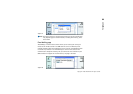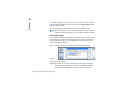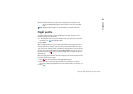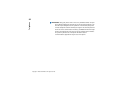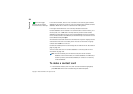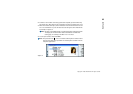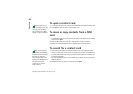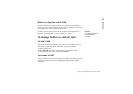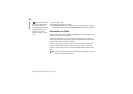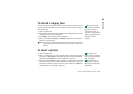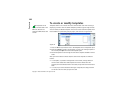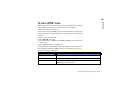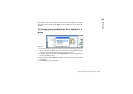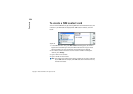Copyright © 2000-2003 Nokia. All rights reserved.
97
Contacts
Notes on using the search field
A search checks the most important fields in a contact card. The matching of
search criteria is limited to the beginning of words. For example, to search using
the characters ‘Ann’ finds ‘Annabel’ but not ‘Joanne’.
Example:
john.carr@florida.edu or
http://florida.edu/
~john.carr
The search also checks the contents which follow the following characters: '.'
(period) or '/' (forward slash) or '@' (‘at’ symbol) or '~’ (tilde).
To change fields in a contact card
To add a field
You can add fields to a contact card to suit your own circumstances. For more
information on specific fields, see ‘Information on fields’ on page 98.
1 Open a contact card.
2 Press Add field. A list opens, showing fields you can add to the card.
3 Using the Arrows key, select a field and press Select.
To rename a field
You can rename fields to suit your contacts. For example, after adding three new
Tel fields, you could rename them to Tel (Business), Tel (Private), and Tel (Car)
respectively.