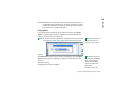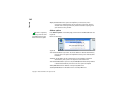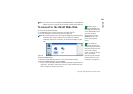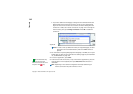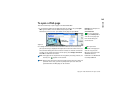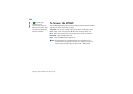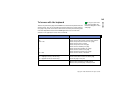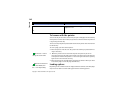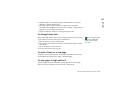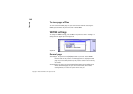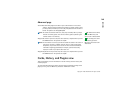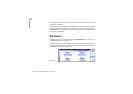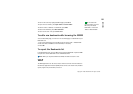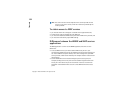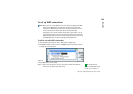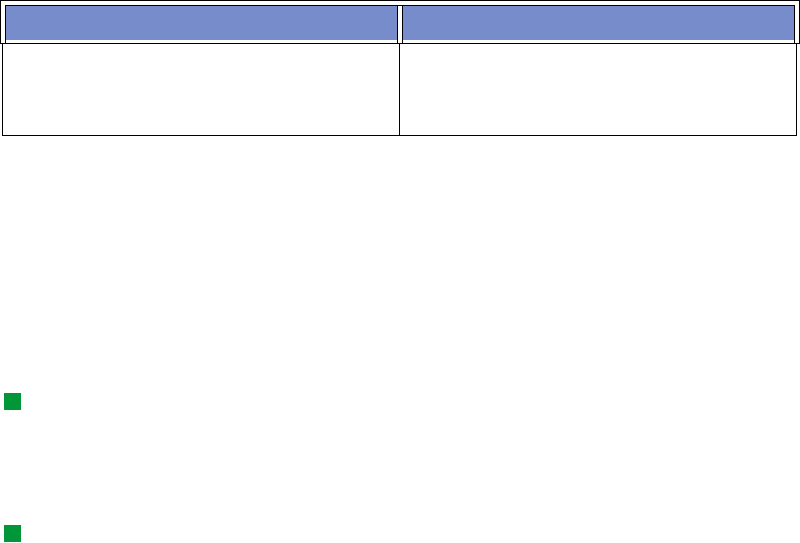
Copyright © 2000-2002 Nokia. All rights reserved.
146
Internet
To browse with the pointer
You can see the pointer on the screen when you open a web page. The functionality
of the pointer is similar to a mouse, but you move it with the Arrows key and click
it by pressing the Enter key.
To select an area, keep Enter pressed down and move the pointer over the area with
the Arrows key.
To scroll a page, you have several options:
• Move the pointer onto the scroll bar, press Enter and keep it pressed down as
long as necessary.
Tip: Press Ctrl + Tab to
change the active frame.
• Move the pointer onto the scroll bar and press the space key to turn on
continuous scrolling. The page scrolls and the scroll box moves to the direction
of the pointer whenever the pointer is in the scrolling area. Press the space key
again to turn off continuous scrolling.
• Move the pointer over the edge of the window to the direction where you want
to scroll the page to scroll the page automatically.
Tip: Useful shortcuts are:
Ctrl + R for Reload, and
Ctrl + Z for Stop loading.
Loading options
Depending on the number and size of images and other elements some web pages
may be slow to load. To control loading you have the following options:
Shift + Enter
G
Displays Save as command.Toggles the loading of
images on or off.
Key Function