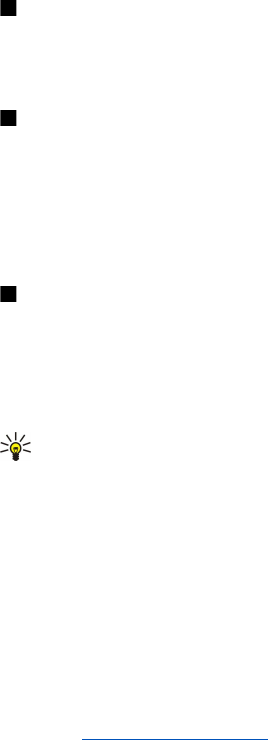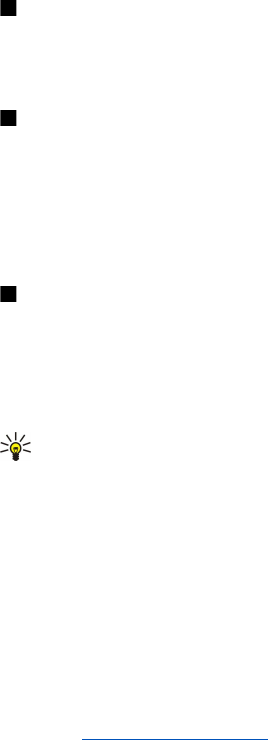
• Format mem. card — Format a memory card for your device.
• Memory card name — Change the name of the memory card.
• Set password — Create a password for the memory card.
• Memory details — Monitor the memory consumption of applications and data.
Format a memory card
When a memory card is formatted, all data on the card is lost permanently. Consult your retailer to find out if you must format
the memory card before you can use it. To format a memory card, select Options > Format mem. card. When formatting is
complete, enter a name for the memory card.
Memory card security
You can protect a memory card with a password to prevent unauthorized access. To set a password, select Options > Set
password. The password can be up to eight characters long and is case-sensitive. The password is stored in your device. You do
not need to enter it again while you use the memory card on the same device. If you use the memory card on another device,
you are asked for the password. Not all memory cards support password protection.
To remove the memory card password, select Options > Remove password. When you remove the password, the data on the
memory card is not protected against unauthorized use.
Unlock a memory card
To open a locked memory card, select Options > Unlock memory card. Enter the password.
CD-ROM
The sales package CD-ROM is compatible with Windows 98SE, Windows ME, Windows 2000, and Windows XP.
You can install Nokia PC Suite from the CD-ROM. Nokia PC Suite can be used only with Windows 2000 and Windows XP.
Nokia support and contact information
Check www.nokia.com/support or your local Nokia Web site for the latest version of this guide, additional information,
downloads, and services related to your Nokia product.
On the Web site, you can get information on the use of Nokia products and services. If you need to contact customer service,
check the list of local Nokia contact centers at www.nokia.com/customerservice.
For maintenance services, check your nearest Nokia service center at www.nokia.com/repair.
Transfer content between devices
You can transfer content, such as contacts, from a compatible Nokia device to your Nokia E70 using Bluetooth connectivity or
infrared. The type of content that can be transferred depends on the phone model. If the other device supports synchronization,
you can also synchronize data between the other device and your Nokia E70.
Transfer data from another device
Tip: If you transfer data from your previous phone, the phone may require you to insert the SIM card. Your Nokia E70
does not need a SIM card when transferring data.
To start transferring data from a compatible device, select Menu > Tools > Transfer.
1. In the information view, select Continue.
2. Select Via Bluetooth. Both devices must support the selected connection type.
3. Activate Bluetooth in your other device, and select Continue in your Nokia E70 to start searching for devices with active
Bluetooth connectivity.
4. Select Stop in your Nokia E70 after it has found your other device.
5. Select your other device from the list. You are asked to enter a passcode (1 to 16 digits) on your Nokia E70. The passcode is
used only once to confirm this connection.
6. Enter the code on your Nokia E70, and select OK. Enter the passcode on your other device, and select OK. The devices are now
paired. See "Pair devices," p. 47.
For some phone models, the Transfer data application is sent to your other device as a message. To install Transfer data on
your other device, open the message, and follow the instructions on the display.
7. From your Nokia E70, select the content you want to transfer from your other device, and OK.
Infrared connectivity
1. In the information view, select Continue.
2. Select Via infrared. Both devices must support the selected connection type.
G e t s t a r t e d
Copyright © 2006 Nokia. All Rights Reserved. 17