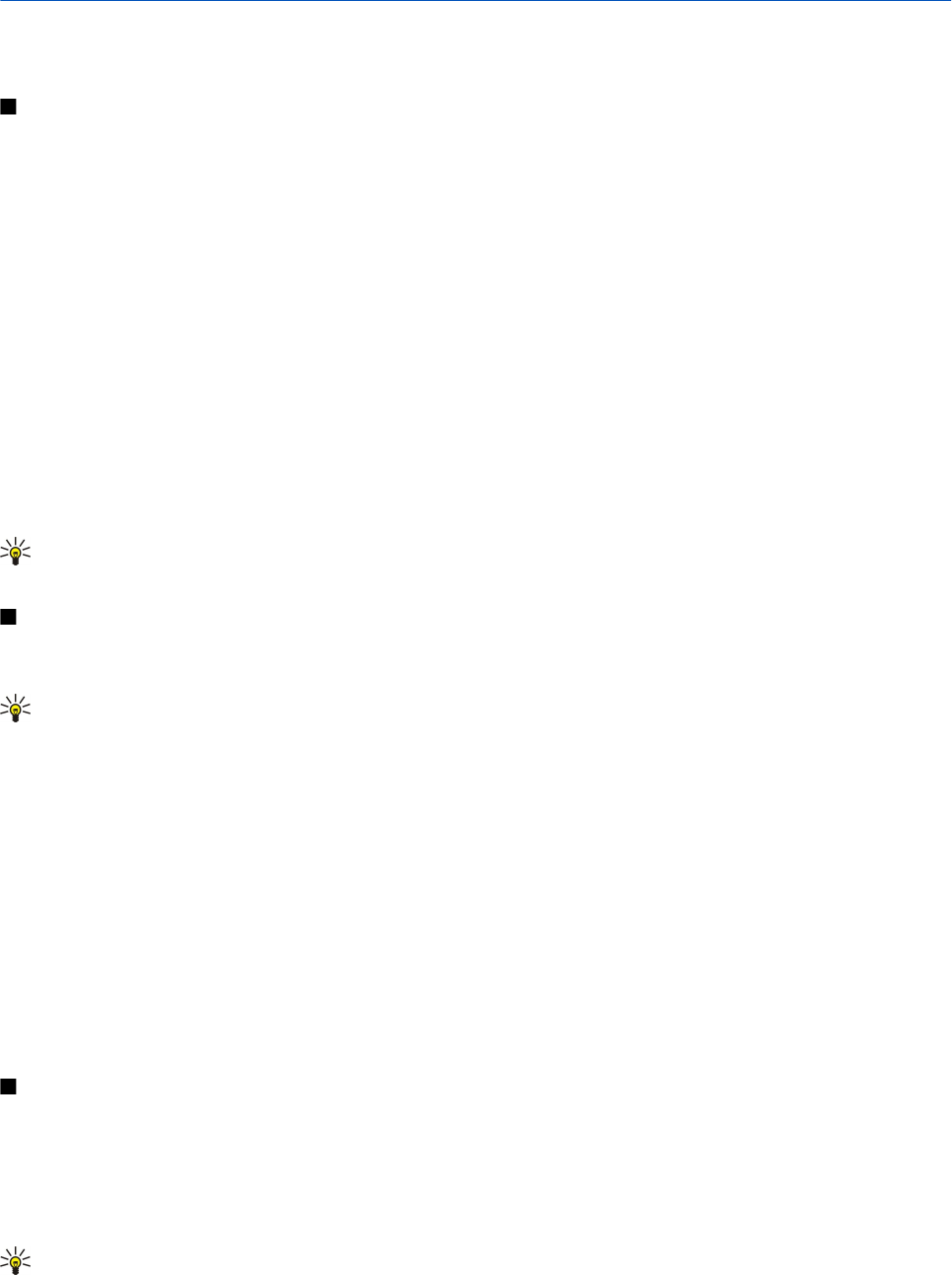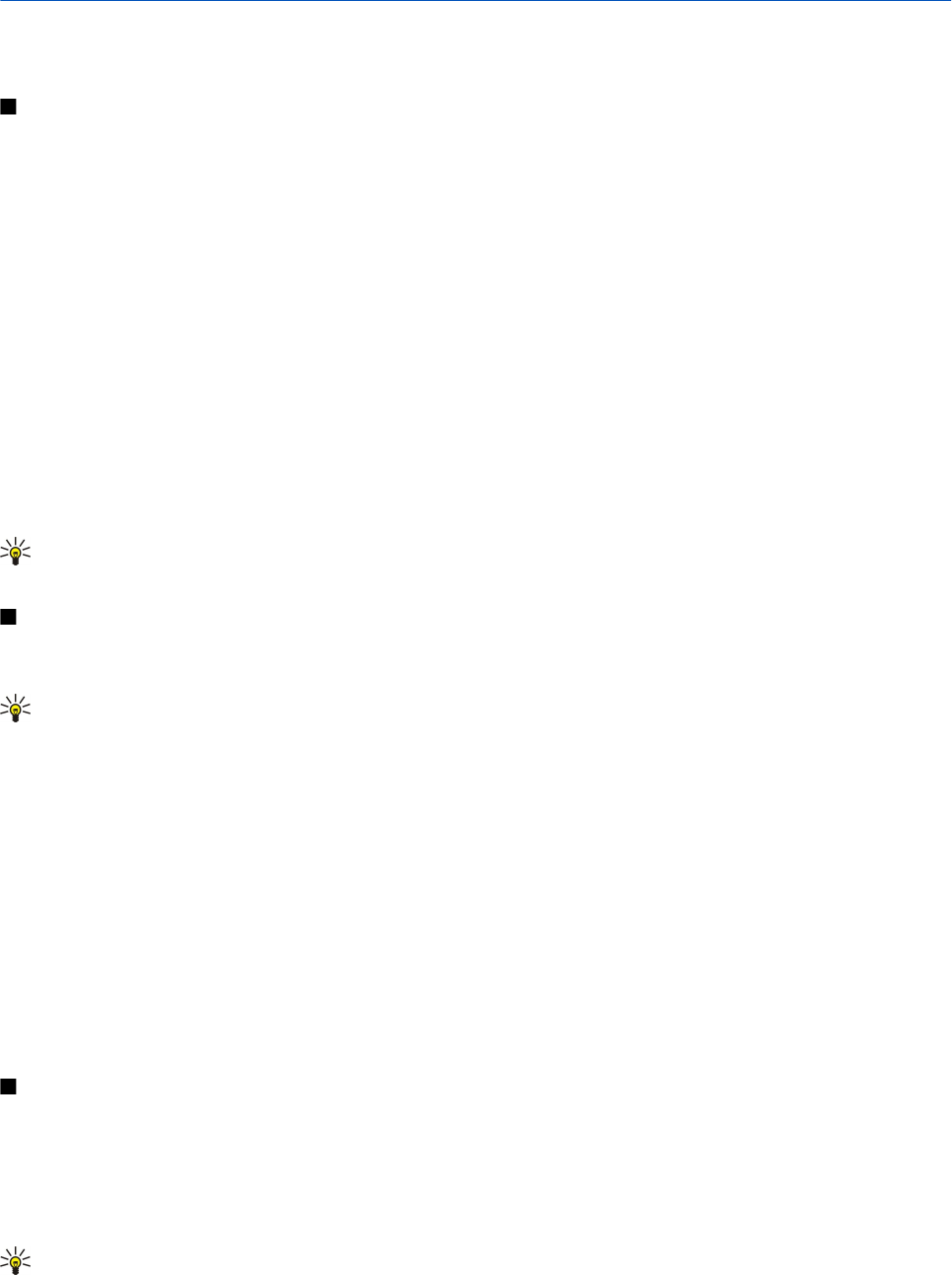
2. Your device
When you switch the device on, it may recognize the SIM card provider and configure the correct text message, multimedia
message, and GPRS settings automatically. You may also receive the settings as a special text message from your service provider.
Menu
The Menu is a starting point from which you can open all applications in the device or on a memory card. The Menu contains
applications and folders, which are groups of similar applications. Use the joystick to scroll up and down on the screen.
Applications that you install are saved in the Installat. folder by default.
To open an application, scroll to it, and press the joystick.
To view the applications in a list, select Options > Change view > List. To return back to the grid view, select Options > Change
view > Grid.
To view the memory consumption of different applications and data stored on the device or memory card and to check the
amount of free memory, select Options > Memory details and the memory.
To rearrange the folder, scroll to the application you want to move, and select Options > Move. A check mark is placed beside
the application. Scroll to a new location, and select OK.
To move an application to a different folder, scroll to the application you want to move to another folder, and select Options >
Move to folder, the new folder, and OK.
To download applications from the Web, select Options > App. downloads.
To create a new folder, select Options > New folder. You cannot create folders inside folders.
To rename a new folder, select Options > Rename.
Tip: To switch between several open applications, press and hold the menu key. The application-switching window
opens and displays the open applications. Scroll to an application, and press the joystick to switch to it.
Help and tutorial
You can find answers to your questions while using the device even with no user guide present, because your device includes
both a task-specific help and a tutorial.
Tip: Task-specific means you can access instructions from Options lists.
Device help
You can access the device help from an open application or from the Menu. When you have an application open, select
Options > Help to read instructions for the current view.
To open help from Menu, select Help > Help. In Help, you can select categories for which you want to see instructions. Scroll to
a category, such as Messaging, and press the joystick to see what instructions (help topics) are available. While you are reading
the topic, scroll left or right to see the other topics in that category.
When you are reading the instructions, press and hold the menu key to switch between help and the application that is open
in the background.
Tutorial
The tutorial provides you information about your device and shows you how to use it.
To access the tutorial in the menu, select Menu > Help, open Tutorial and the section you want to view.
Scroll and make selections
Use the joystick to move and make selections. With the joystick, you can move up, down, left and right in the Menu or in different
applications or lists. You can also press the joystick to open applications, files, or edit settings.
To select text, press and hold the edit key, and scroll left or right until you have selected the text.
To select different items, such as messages, files, or contacts, scroll up, down, left or right to highlight the item you want to
select. Select Options > Mark/Unmark > Mark to select one item or Options > Mark/Unmark > Mark all to select all items.
Tip: To select almost all items, first select Options > Mark/Unmark > Mark all, then select the items you do not want,
and Options > Mark/Unmark > Unmark.
Copyright © 2006 Nokia. All Rights Reserved. 19