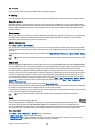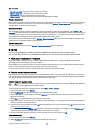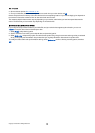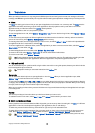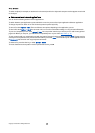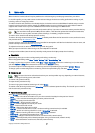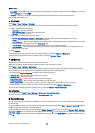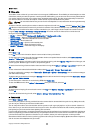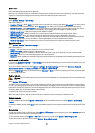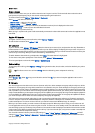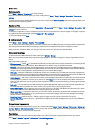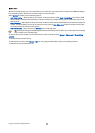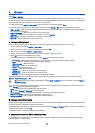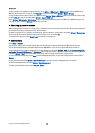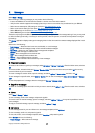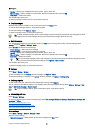Phone calls always take priority over push to talk.
Before you can use push to talk, you must define the push to talk access point and push to talk settings. You may receive the
settings in a special text message from the service provider that offers the push to talk service.
User settings
Select Options > Settings > User settings.
Define the following:
• Incoming PTT calls — Select Notify if you want to see a notification of incoming calls. Select Auto-accept if you want push to
talk calls to be answered automatically. Select Not allowed if you want push to talk calls to be rejected automatically.
• PTT call alert tone — Select Set by profile if you want the incoming call alert setting for push to talk to follow your profile
settings. If your profile is silent, you are not available to others using push to talk, except for callback requests.
• Callback request tone — Define the ringing tone for callback requests.
• Application start-up — Select if you want to log in to the push to talk service when you switch on your device.
• Default nickname — Enter your default nickname (20 characters maximum) that is displayed to other users.
• Show my PTT address — Define if you want callers to see your push to talk address. You can let all callers see the address,
show the address only to one-to-one callers or channel participants, or hide the address from all callers.
• Show my login status — Define whether your login to the push to talk server is shown or hidden from other users.
Connection settings
Select Options > Settings > Connection settings.
Define the following:
• Domain — Enter the domain name obtained from your service provider.
• Access point name — Select the push to talk access point.
• Server address — Enter the IP address or domain name of the push to talk server obtained from your service provider.
• User name — Enter your user name obtained from your service provider.
• Password — Enter a password, if required, to log into the push to talk service. The password is provided by the service provider.
Log in to push to talk service
If you have set Application start-up on in User settings, push to talk automatically logs in to the service when started. If not, you
must log in manually.
To log in to a push to talk service, select Options > Settings > Connection settings, and enter your User name, Password,
Domain, Server address, and Access point name. Select Options > Switch PTT on.
When the Ringing type setting of your device is set to Beep once or Silent, or there is an ongoing phone call, you cannot make
or receive push to talk calls.
Push to talk calls
Warning: Do not hold the device near your ear when the loudspeaker is in use, because the volume may be extremely
loud.
Select Options > PTT contacts.
To make a push to talk call, select one or several contacts from the list, and press the voice key. Remember to hold the device
in front of you during a push to talk call so you can see the display. The display informs you when it is your turn to speak. Speak
towards the microphone, and do not cover the loudspeaker with your hands. Press and hold the voice key the entire time you
are talking. When you have finished talking, release the key.
To end the push to talk call, press the end key.
When you receive a push to talk call, press the call key to answer the call or the end key to dismiss the call.
Callback requests
To send a callback request, select Options > PTT contacts, scroll to the desired contact, and select Options > Send callback
request.
To answer a callback request, select Show to open the callback request. To make a push to talk call to the sender, press the voice
key.
Contacts view
To view, add, modify, delete, or call contacts, select Options > PTT contacts. A list of names from your device Contacts application
is displayed with information about their login status.
To call a selected contact, select Options > Talk 1 to 1. To make a group call, select Options > Make PTT group call.
To send the contact a request to call you, select Options > Send callback request.
M a k e c a l l s
Copyright © 2006 Nokia. All Rights Reserved. 24