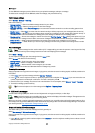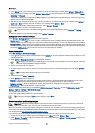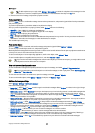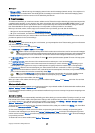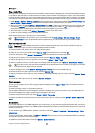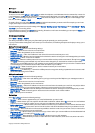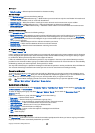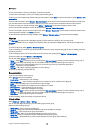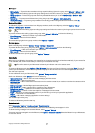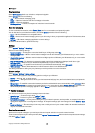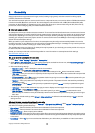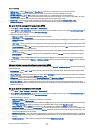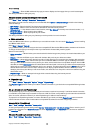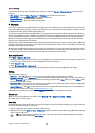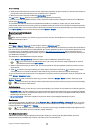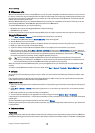• Editing rights — To provide other members of the group with editing rights to the group, select Selected > Options > Add
editor. IM users with editing rights can edit group settings and invite other users to join the group or ban them from it.
• Group members — To close the group and allow only selected IM users to join it, select Selected only > Options > Add
member.
• Banned list — To prevent some IM users from joining the group, select Options > Add to banned list.
• Allow private msgs. — To prevent group members from sending private messages between themselves, select No.
Group editing rights
To add editing rights to or remove them from IM group members, scroll to the IM group, and select Options > Group >
Settings > Editing rights > Selected.
Tip: IM users with editing rights can edit group settings and invite other users to join the group or ban them from the
group.
To provide members with editing rights to the group, select Options > Add editor and from the following:
• From IM contacts — Add one or several of your IM contacts.
• Enter user ID — Enter the ID of the IM user.
To remove editing rights from a group member, select Options > Remove.
Ban from groups
Scroll to the IM group, and select Options > Group > Settings > Banned list.
To prevent IM users from joining the group, select Options > Add to banned list and from the following:
• From IM contacts — Ban one or several of your IM contacts.
• Enter user ID — Enter the ID of the IM user.
To allow a banned user to join the group, select Options > Remove.
IM contacts
When login to an IM service is complete, your contact list for the service provider is retrieved automatically. If your contact list
is not available, wait a few minutes and try to retrieve your contacts list manually.
Tip: The online status of your IM contacts is shown by an indicator next to the contact name.
To create an IM contact card, select Options > New IM contact. Enter the user ID and a nickname, and select Done. The user ID
can be up to 50 characters, and the IM service provider may require the user ID to be in the username@domain.com format.
The nickname is optional.
To view a different list of your IM contacts, select Options > Change contact list.
Scroll to an IM contact, select Options and from the following:
• Open conversation — Start or continue instant messaging with the contact.
• Contact details — View the contact card.
• Editing options — Edit or delete the contact card, move it to another contact list, or receive a note when the contact's online
status changes.
• Belongs to groups — See the IM groups the contact has joined.
• New contact list — Create a contact list for a specific group of IM contacts.
• Reload users' availab. — Update the online status of your IM contacts.
• Blocking options — Prevent or allow the reception of messages from the contact.
• Login — Connect to an instant messaging server if you did not log in when you opened the application.
• Logout — Disconnect from the IM server.
• Settings — Edit instant messaging application or server settings.
The available options may vary.
To delete an IM contact, press the clear key.
Blocked contacts
Select IM contacts > Options > Blocking options > View blocked list.
To find a blocked IM user, enter the first letters of the user's name. Matching names appear in a list.
To allow receiving messages from a blocked IM user, select Options > Unblock.
To prevent receiving messages from other IM users, select Options > Block new contacts. Select the IM user from your IM contacts,
or enter the user ID.
M e s s a g e s
Copyright © 2006 Nokia. All Rights Reserved. 41