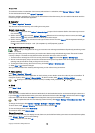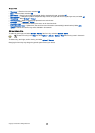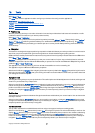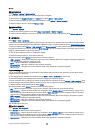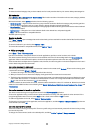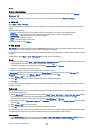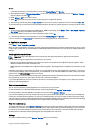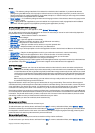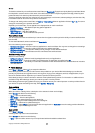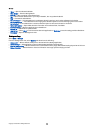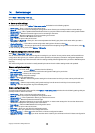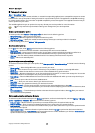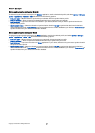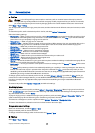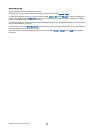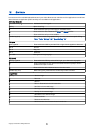To check the authenticity of a certificate, select a certificate and View details. Fingerprints uniquely identify a certificate. Contact
the help desk or customer service of the owner of the certificate, and ask to compare fingerprints. Six-digit private key store
passwords contain the secret keys that come with personal certificates.
Trusting a certificate means that you authorize it to verify web pages, e-mail servers, software packages, and other data. Only
trusted certificates can be used to verify services and software.
To change trust settings, select a certificate and Options > Trust settings. Select an application field and Yes or No. You cannot
change the trust settings of a personal certificate.
Depending on the certificate, a list of applications is displayed that can use the certificate:
• Symbian installation — New Symbian operating system application.
• Internet — E-mail and graphics.
• App. installation — New Java™ application.
• Online certif. check — Online certificate status protocol.
View certificate details
You can only be sure of the correct identity of a server when the signature and the period of validity of a server certificate have
been checked.
To view certificate details, select a certificate and View details.
One of the following notes may appear:
• Certificate not trusted — You have not set any application to use the certificate. You may want to change the trust settings.
• Expired certificate — The period of validity has ended for the selected certificate.
• Certificate not valid yet — The period of validity has not yet begun for the selected certificate.
• Certificate corrupted — The certificate cannot be used. Contact the certificate issuer.
Certificate security settings
Select from the following:
• Software installation — Select to install signed applications only or all applications.
• Online certif. check — To check the validity of certificates when an application is installed, select On.
• Default web address — The validity of a certificate is checked from the default address if the certificate does not include its
own Web address.
Nokia Catalogs
Select Menu > Catalogs. Select OK if you accept the disclaimer.
Nokia Catalogs (network service) is a mobile content shop available on your device. With Nokia Catalogs you can discover,
preview, buy, download, and upgrade content, such as games, ringing tones, wallpapers, services, and applications, for your
device. The available content depends on your network operator and service provider.
Nokia Catalogs uses your network services to access the most updated catalog content. For information on additional items
available through Nokia Catalogs, contact your network operator or service provider.
Nokia Catalogs receives ongoing updates, bringing you the latest content your network operator or service provider offers for
your device. To update the catalogs manually, select Options > Refresh list.
Open a catalog
Select Menu > Catalogs.
When you scroll to a catalog folder, a description of the contents is shown on the display.
Select Options and select from the following:
• Open — Open the selected catalog.
• View details — View the catalog details.
• Hide — Hide the selected catalog from the catalog list.
• Show all — Bring the hidden catalogs back to the catalog list.
• Refresh list — Download an updated catalog list.
• Application — Select About to see information about the application or Disclaimer to see the catalog provider's disclaimer.
• Homepage — Open the Catalogs main view.
Open a folder
Select Menu > Catalogs.
A catalog folder may contain several subfolders.
Select Options and select from the following:
• Open — Open the folder contents if you have purchased and downloaded the selected item.
T o o l s
Copyright © 2006 Nokia. All Rights Reserved. 87