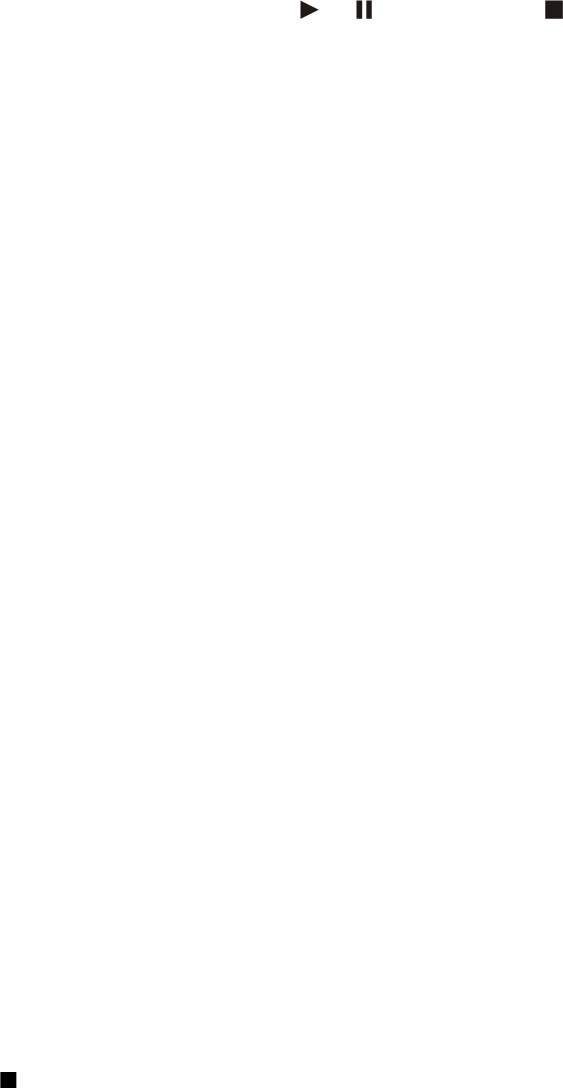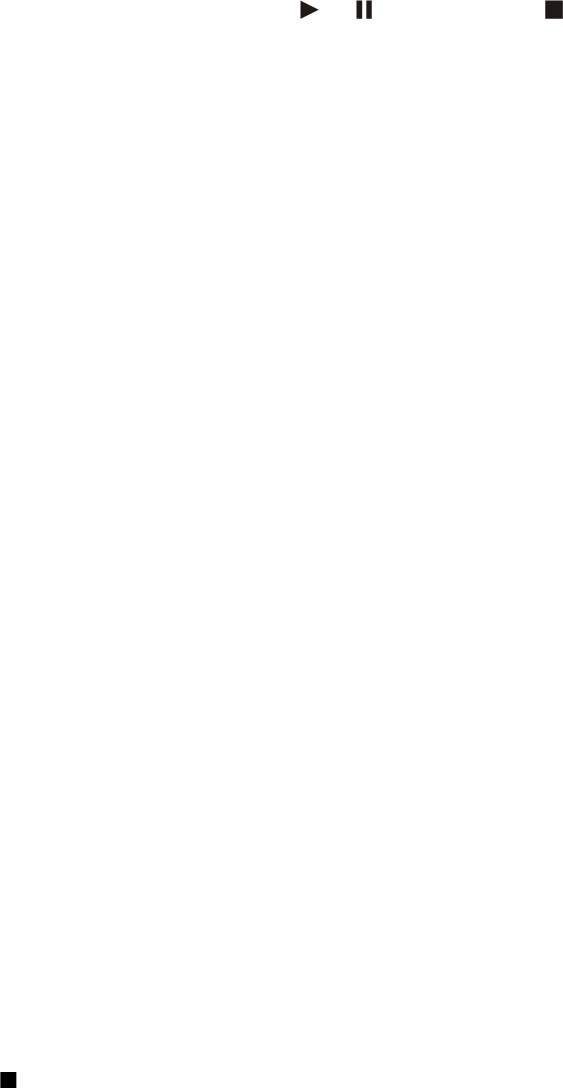
To select a music track, select Options > Music library. All tracks lists all music on your device. To view sorted songs, select
Albums, Artists, Genres, or Composers. To play a track, scroll to the track, and select Options > Play. When a track is playing, to
change between play and pause, press and . To stop a track, press .
After you add or remove music files in the device, update your Music library. Select Options > Update Music library. The player
searches the device memory for music files and updates them to the Music library.
To select the previous or next track, scroll the joystick up or down.
To play the music tracks repeatedly, select Options > Loop. Select All to repeat all the tracks in the current folder, One to repeat
the selected track, or Off to set off the repeating.
To play music in random order, select a folder and Options > Random play.
To view music track information, scroll to the desired track and select Options > View details.
Adjust music volume
To control the music volume, scroll left or right. To mute the volume, scroll left until the volume is muted.
Track lists
You can create a new track list and add tracks to it, or select a saved track list.
To create a new track list, select Options > Music library > Track lists > Options > New track list. Write the name of the new track
list, and select OK.
To add a track to a track list, open the track list, and select Options > Add tracks.
Equalizer
Select Menu > Media > Music player > Options > Equaliser.
You can personalize the sound of your music files with Equaliser. You can use preset frequency settings based on styles of music,
like classical or rock. You can also create customized settings based on your own listening preferences.
You cannot use other functions of Music player while Equaliser is open.
With Equaliser, you can enhance or diminish frequencies during music playback and modify how your music sounds. There are
preset frequency settings in your device, for example Rock.
To use a preset frequency setting when playing music, scroll to the frequency setting you want to use, and select Options >
Activate.
Create your own frequency setting
1. To create your own frequency setting, select Options > New preset.
2. Enter a name for the preset frequency setting, and select OK.
3. Scroll up or down to move between the frequency bands and set the frequency on each band. To move between bands, scroll
left or right.
4. Select Back to save the new frequency setting or select Options > Reset to defaults to set the bands at a neutral frequency
and start over.
To edit a preset frequency setting, select Options > New preset or Options > Edit.
To modify the frequency of a preset setting, scroll to the frequency bands, and scroll up or down to increase or decrease their
values. You hear your frequency adjustment immediately in the playback.
To reset the frequency bands to their original values, select Options > Reset to defaults.
To save your new or edited settings, select Back.
Voice recorder
Select Menu > Media > Recorder.
With Recorder, you can record up to 60 seconds of a voice memo, save the voice recording as a sound clip, and play the sound
clip. Recorder supports the AMR format.
Press the voice key to activate Recorder. If you have logged in to push to talk, the voice key works as a push to talk key and does
not activate Recorder.
To record a voice memo, select Options > Record sound clip. Select Pause to pause the recording and Record to resume recording .
When you finish recording, select Stop. The sound clip is automatically saved.
The maximum length of a voice recording is 60 seconds, but it also depends on the storage space available in device memory
or on a memory card.
M e d i a a p p l i c a t i o n s
Copyright © 2006 Nokia. All Rights Reserved. 59