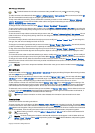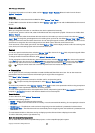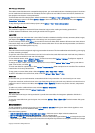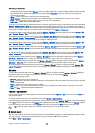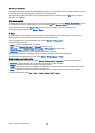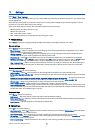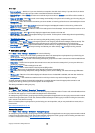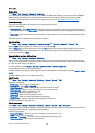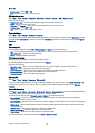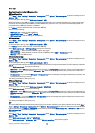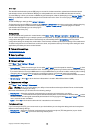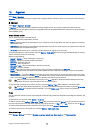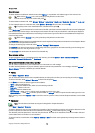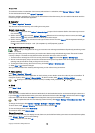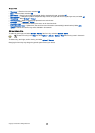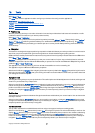• Transport type — Select UDP or TCP.
• Port — Enter the port number of the proxy server.
Edit registration servers
Select Menu > Tools > Settings > Connection > SIP settings > Options > Add new or Edit > Registrar server.
Select from the following:
• Registrar serv. addr. — Enter the host name or IP address of the registrar server in use.
• Realm — Enter the registrar server realm.
• User name and Password — Enter your user name and password for the registrar server.
• Transport type — Select UDP or TCP.
• Port — Enter the port number of the registrar server.
Data call settings
Select Menu > Tools > Settings > Connection > Data call.
To set the time-out period after which data calls automatically end if no data has been transferred, select Online time, and press
the joystick. Select User defined to enter the time yourself or Unlimited to keep the connection active until you select Options >
Disconnect.
VPN
VPN access points
To manage VPN access points, select VPN > VPN access points > Options, and from the following:
• Edit — Edit the selected access point. If the access point is in use or its settings are protected, you cannot edit it.
• New access point — Create a new VPN access point.
• Delete — Delete the selected access point.
VPN access point settings
Contact your service provider for the correct access point settings.
To edit VPN access point settings, select the access point and Options.
Select from the following:
• Connection name — Enter a name for the VPN connection. The maximum length of the name is 30 characters.
• VPN policy — Select a VPN policy to be used with this access point.
• Internet access pt. — Select the Internet access point to be used with this VPN access point.
• Proxy serv. address — Enter the proxy server address of this VPN access point.
• Proxy port number — Enter the number of the proxy port.
Wireless LAN
Select Menu > Tools > Settings > Connection > Wireless LAN.
To have an indicator displayed when there is a wireless LAN available in your current location, select Show availability > Yes.
To select the time interval for your device to scan for available wireless LANs and update the indicator, select Scan for
networks.
Advanced WLAN settings
Select Menu > Tools > Settings > Connection > Wireless LAN > Options > Advanced settings. The wireless LAN advanced settings
are normally defined automatically, and changing them is not recommended.
To edit the settings manually, select Automatic config. > Disabled, and define the following:
• Long retry limit — Enter the maximum number of transmission attempts if the device does not receive a receiving
acknowledgement signal from the network.
• Short retry limit — Enter the maximum number of transmission attempts if the device does not receive a clear-to-send signal
from the network.
• RTS threshold — Select the data packet size at which the wireless LAN access point device issues a request to send before
sending the packet.
• TX power level — Select the power level of your device when sending data.
• Radio measurements — Enable or disable the radio measurements.
• Power saving — Select whether to save the power in the device battery.
To restore all settings to their original values, select Options > Restore defaults.
S e t t i n g s
Copyright © 2006 Nokia. All Rights Reserved. 74