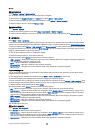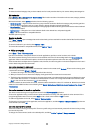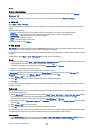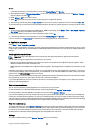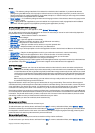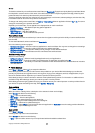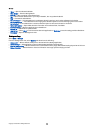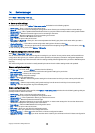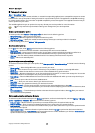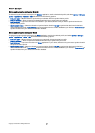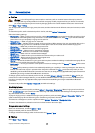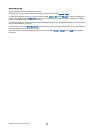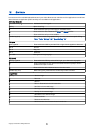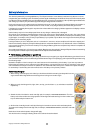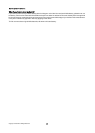Data synchronization
Menu > Connectivity > Sync.
Use Sync to synchronize your contacts, calendar, or notes with corresponding applications on a compatible computer or remote
Internet server. Your synchronization settings are saved in a synchronization profile. The application uses SyncML technology
for remote synchronization. For information on SyncML compatibility, contact the supplier of the applications with which you
want to synchronize your device.
The available applications you can synchronize may vary. Contact your service provider for more information.
Tip: You may receive the synchronization settings as a message from your service provider.
Create a synchronization profile
To create a profile, select Options > New sync profile and select from the following options:
• Sync profile name — Enter a name for the profile.
• Applications — Select the applications to synchronize with the profile.
• Connection settings — Specify the needed connection settings. Contact your service provider for information.
To edit an existing profile, select Options > Edit sync profile.
Synchronization profiles
In the Sync main view, select Options and select from the following options:
• Synchronise — Synchronize the data included in the selected profile with a remote database.
• New sync profile — Create a synchronization profile. You may want to create multiple synchronization profiles for an
application to vary the data bearer in use or remote database with which you synchronize your device.
• View log — View the added, updated, and deleted entries in the latest synchronization with the profile.
• Delete — Remove the selected profile.
Synchronization connection settings
To create the connection settings of a new profile, select New sync profile > Connection settings and select from the following
options:
• Server version — Select the SyncML version you can use with your server.
• Server ID — Enter the server ID of your server. This setting is only available if you select 1.2 as the SyncML version.
• Data bearer — Select the data bearer to connect to the remote database during synchronization.
• Access point — Select the access point to use for the synchronization connection, or create a new access point. You can also
choose to be asked for the access point every time you start synchronizing.
• Host address — Enter the Web address of the server that contains the database with which you want to synchronize your
device.
• Port — Enter the port number of the remote database server.
• User name — Enter your user name to identify your device to the server.
• Password — Enter your password to identify your device to the server.
• Allow sync requests — To allow synchronization to start from the remote database server, select Yes.
• Accept all sync reqs. — To have your device ask for your confirmation before accepting synchronization from the server, select
No.
• Network authentic. — To authenticate your device to the network before synchronization, select Yes. Enter your network
user name and network password.
Define synchronization settings for Contacts
To define the synchronization settings for the Contacts application, scroll to the desired profile, and select Options > Edit sync
profile > Applications > Contacts > Edit and select from the following options:
• Include in sync — Select whether to synchronize your contacts directory with this synchronization profile.
• Remote database — Enter the path to the database with which you synchronize your contacts directory.
• Local database — If you have more than one contacts directory in your device, select the one you want to synchronize with
this synchronization profile.
• Synchronisation type — Select the direction of synchronization. Scroll to Normal to synchronize data from the device to
remote database and back, To phone only to synchronize data from the remote database to your device, or To server only to
synchronize data from your device to the remote database.
D e v i c e m a n a g e r
Copyright © 2006 Nokia. All Rights Reserved. 90