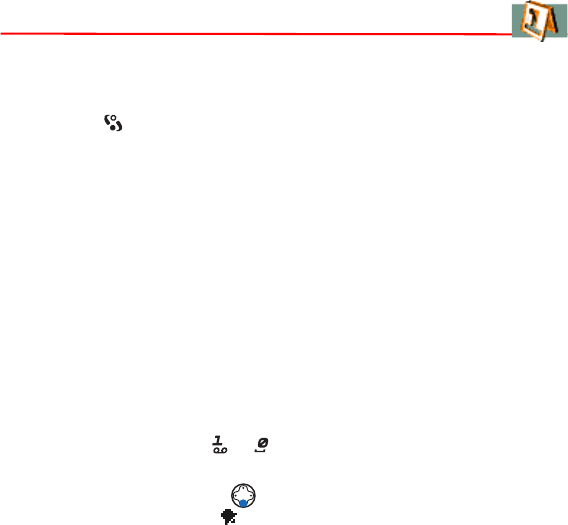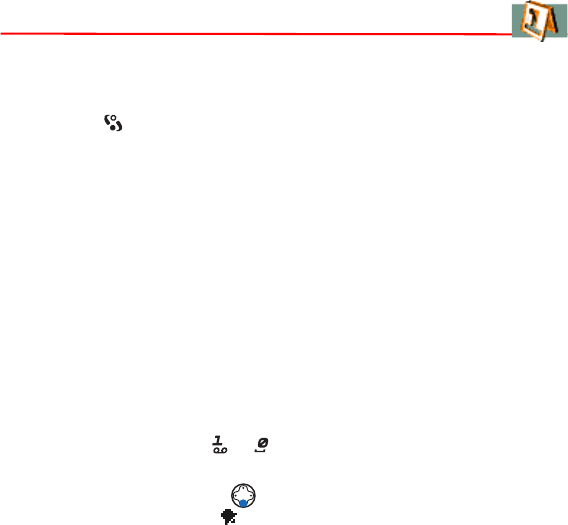
58
Copyright
© 2004 Nokia. All rights reserved.
7. Calendar
Creating calendar entries
1 Press and select Calendar.
2 Select Options > New entry and select:
• Meeting to remind you of an appointment that has a specific date and
time.
• Memo to write a general entry for a day.
• Anniversary to remind you of birthdays or special dates. Anniversary
entries are repeated every year.
3 Fill in the fields. Use the Controller key to move between fields.
You can move calendar and to-do data from many different Nokia phones
to your game deck or synchronize your calendar to a PC using the PC Suite
for Nokia N-Gage. To use PC Suite, your PC must support Bluetooth. See
the PC Suite online help.
Shortcut: Press any key ( — ) in any calendar view. A Meeting entry is
opened and the characters you keyed in are added to the Subject field.
Alarm—Select On and press to fill in the Alarm time and Alarm date
fields. Alarm is shown with in the Day view.