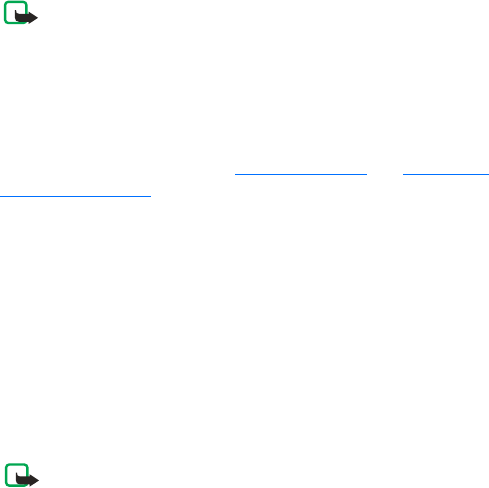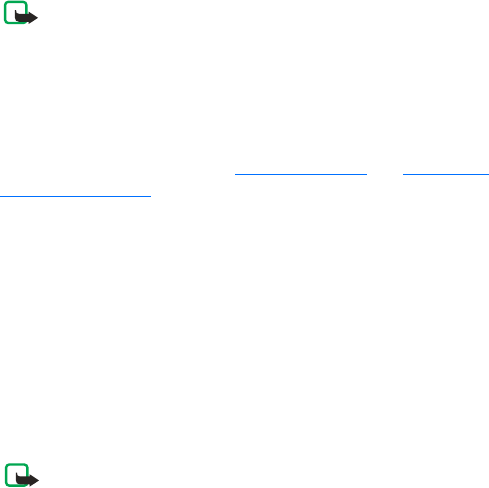
85
Copyright
© 2004 Nokia. All rights reserved.
Writing and sending messages
Note: This function can be used only if it is supported by your network
operator or service provider. Only devices that offer compatible picture
message, multimedia message, or e-mail features can receive and
display these messages. Devices that do not have multimedia features
may receive details of a link to a web page.
Before you can create a multimedia message, or write an
e-mail, or connect to your remote mailbox, you must have the correct
connection settings in place. See Settings for e-mail
and Settings for
multimedia messages.
You can start to create a message from any application that has the option
Send. Choose a file (an image, text) to be added to the message, and select
Options > Send.
1 Select New message. A list of message options opens.
2 Select Create: Text message if you want to create a text message.
Sending a multimedia message
1 To send a picture message, select Options > Insert > Picture.
2 Select Create: Multimedia message if you want to send a multimedia
message (MMS).
Note: Each picture message is made up of several text messages.
Therefore, sending one picture message may cost more than sending
one text message.