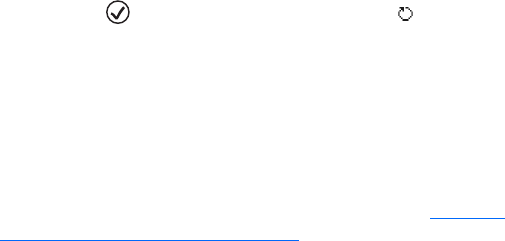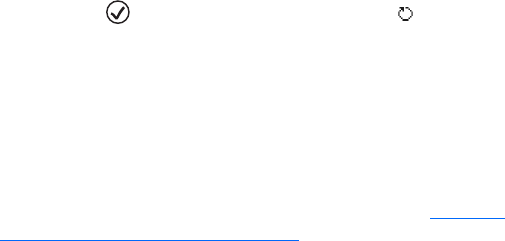
59
Copyright
© 2004 Nokia. All rights reserved.
Stopping a calendar alarm—Press Stop to end the calendar alarm. If you
press any other key, the alarm is set to snooze.
Repeat—Press to change the entry to be repeating ( is shown in the
Day view).
Repeat until—You can set an ending date for the repeated entry.
Synchronization—Private—after synchronization the calendar entry can be
seen only by you and it will not be shown to others with online access to view
the calendar. Public—the calendar entry is shown to others who have access
to view your calendar online. None—the calendar entry will not be copied to
your PC when you synchronize.
You can send calendar entries to a compatible phone. See the Messaging
and
Sending data using Bluetooth connectivity
.
4 To save the entry, press Done.
If you are editing or deleting a repeated entry, choose how you want the
change to take effect: All occurrences—all repeated entries are deleted / This
entry only—only the current entry will be deleted.
Example: Your weekly class has been canceled. You have set the calendar to
remind you every week. Choose This entry only and the calendar will remind
you again next week.
Calendar views
Select Options > Settings to change the view that is shown when you open
the calendar or the starting day of the week.