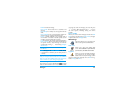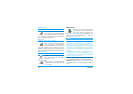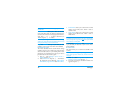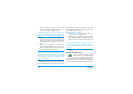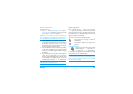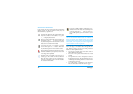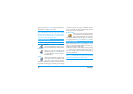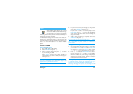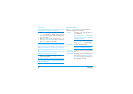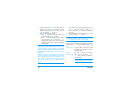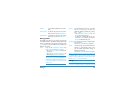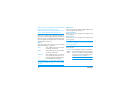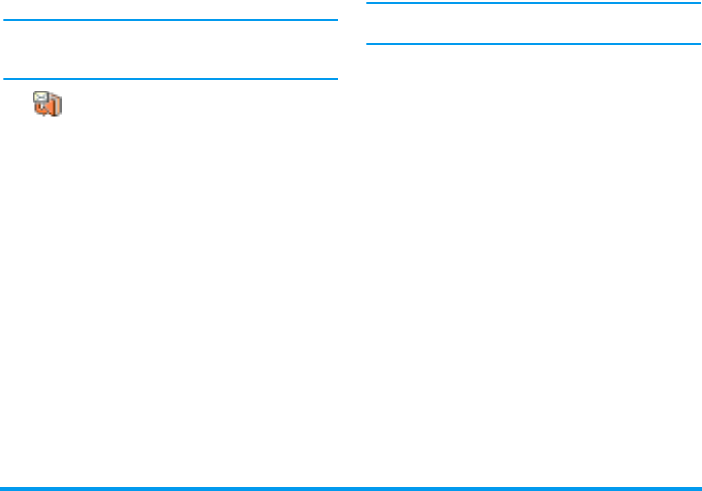
Messages 57
Add an e!mail address to the phonebook
You must have selected the phonebook in your phone to
be able to add an e-mail address; this menu item will
NOT appear if you selected the SIM phonebook.
You can add the sender’s e-mail address
to your phonebook, even when you ha-
ven’t yet downloaded his e-mail (retriev-
ing the header only is sufficient to access the e-mail
address).
1.
Select an e-mail header, then press
,
to access
the carousel options.
2.
Select
Add to names
and press
,
. Then select:
• <new> to create a new name, enter first and
last name then add the associated e-mail
address,
or
• a name in the list and press
,
to add the
e-mail address to this name card. If it already
contains an e-mail address, you will be
prompted to press
,
to replace it.
Delete e!mails
1.
Select the e-mail to be deleted and press
,
to
access the options.
2.
Select
Delete
, and press
,
to confirm and
mark the e-mail to be deleted. A small icon allows
you to spot the header(s) of the list corresponding
to the e-mail(s) to be deleted.
To unmark the e-mail to be deleted, select this option
again.
3.
When you exit the
E!mail
menu, you will be asked
to confirm deletion of the selected item(s) from
the e-mail server. Press
,
to confirm or
c
to cancel (in this case, the marked e-mails remain
in the list and aren’t marked to be deleted any
more).
Reply to an e!mail
1.
Select the header of the e-mail you want to reply
to, press
,
to access the options menu, then
select
Reply
and press
,
.
2.
The address of the sender, which you can modify
(see “To one or several recipients” page 53), is
automatically added to the
Addressees
list. Select
Validate list
and press
,
.
3.
A new screen appears, that contains the subject of
the received e-mail preceded with
Re:
standing for
«Reply». Press
,
.
4.
Enter the text of your mail, then press
,
to
send it: select
Send now
and press
,
to send
your reply.
Forward an e!mail
In order to forward an e-mail to another recipient, you
must first have downloaded it (see “Download e-mails”
Add to names