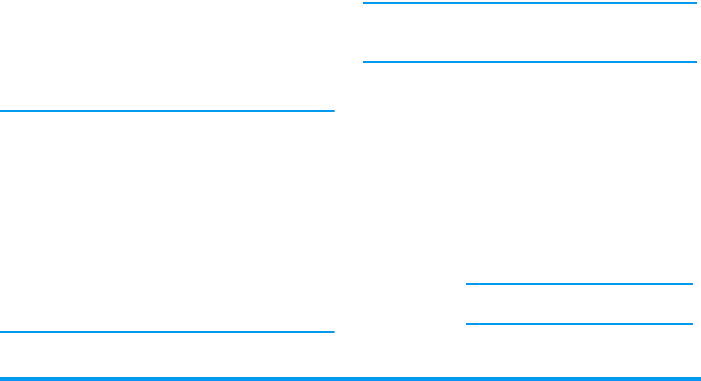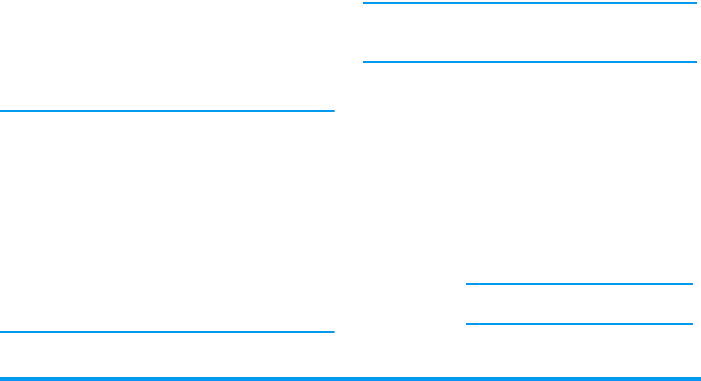
62 Messages
1.
If you activated the
Automatic
retrieval mode (see
page 64), the message is automatically down-
loaded and placed in the
Inbox
. Select it in the
Inbox
list and press
>
to play it.
2.
If the
Manual
mode is activated:
• Press
c
to go back to idle mode and to save
the notification in the
Inbox
,
OR
• Press
,
to display the details of the notifica-
tion, then select
Download
and press
,
to
download the message itself. As for sending, a
progress bar allows you to follow the download
of the message.
A notification isn’t the MMS itself, but an information
window gathering the details about the sender’s identi-
ty, date and time of reception, subject, etc. DO NOT
DELETE NOTIFICATIONS BEFORE YOU HAVE
RETRIEVED THE MESSAGE, or you will never be
able to do so.
In both automatic and manual modes, a message will
inform you if the size of the MMS you wish to down-
load is bigger than the memory available in your
phone. In this case, you must free memory by deleting
data (picture, sounds, etc.). See “Memory Status”
page 70.
• If the sender of the message has asked for a
Read
report
, a prompt will ask you to press
,
to
send it or to press
c
to refuse the sending of
the report.
3.
Once the MMS is downloaded, select it in the
Inbox
list and press
>
to play it.
Pressing
<
or
>
will switch the player mode from
automatic to manual. In manual mode, press
<
or
>
to display the previous or the next slide.
Get and store attachments
When playing an MMS as described in the previous
section, press
,
to access the following
Player op-
tions
:
Play message
To switch back to automatic mode:
the MMS is then played as a contin-
uous slide show.
Next (or
Previous) slide
To move to the next or previous
slide. You can also press
<
or
>
when viewing the MMS in
manual mode.
This item is not available when you
have selected the last (or first) slide.