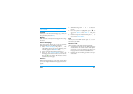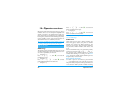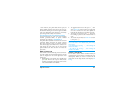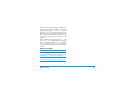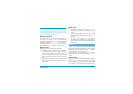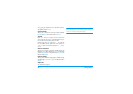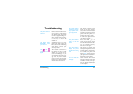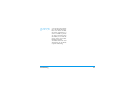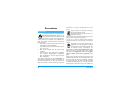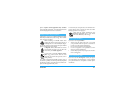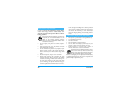Taking pictures 91
A message will warn you if there isn’t enough memory
to store the picture you have just taken. In this case, you
must delete data (sounds, images, etc.) before storing a
new picture. Select
Multimedia
>
Memory status
to check
the memory available in your phone.
Review the pictures
The pictures you save are automatically stored in the
Multimedia
>
Picture album
>
Own pictures
menu. Select
a picture in the list and press
>
to access the graphi-
cal display. Then press
+
or
-
to go to the next
or previous picture, or
,
to
Send
,
Delete
or
Rename
the picture. Press
<
to go back to the text list.
Receive a call
When receiving a call while using the camera:
1.
Answering the call will quit any action linked to
the camera: picture preview, picture shot, self-
timer, options browsing, etc. Your phone will
return to idle when you hang up. If you had
taken a picture that was not yet saved, it will be
lost.
2.
Rejecting the call will also quit any action linked
to the camera, and will bring you back to the pre-
view screen.
Make a call
1.
To make a call, you must first long press
c
or
disconnect the camera to go back to the idle
screen.
2.
Then enter the number or select a name of your
phonebook, press
(
to dial and press
)
to
hang up.
3.
To take more pictures: if you haven’t
disconnected the camera, long press
m
to
reactivate the preview screen, otherwise reconnect
the camera.
Further to the settings that are available directly within
the preview screen as described above, several menus
also allow you to set other options. Press
,
while the
camera mode is active to access them.
In all cases, select an option, and press
,
for the
next picture to be taken using this mode, or
c
to
cancel.
Colour mode
Allows you to choose a mode available from the follow-
ing:
Colour
,
Black & white
,
Sepia
and
Blue
. The effect
will be applied to the picture according to the mode
you chose (e.g.,
Sepia
will take a brown and beige pic-
Settings