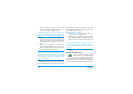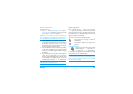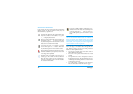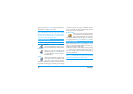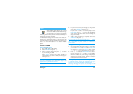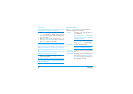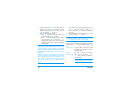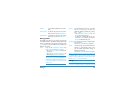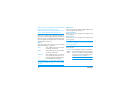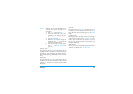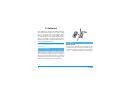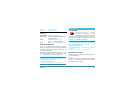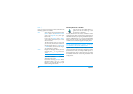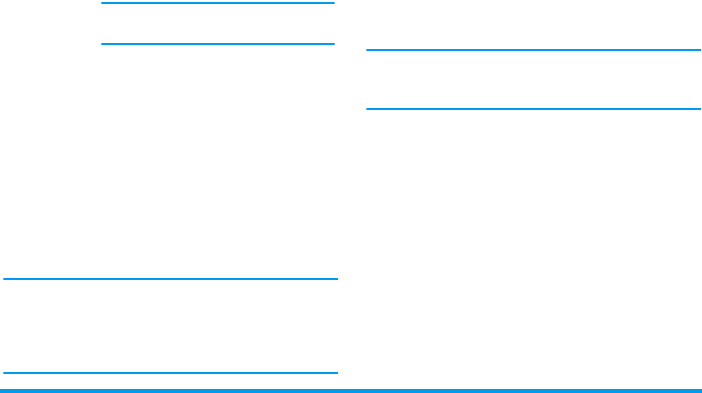
Messages 61
When browsing the lists, specific icons show the type of
the selected message (read MMS, delivery report, tem-
plate, etc.). The information about the message (sender,
recipients, subject) scrolls horizontally automatically
when selected.
Send your Message
As described above, you can either:
• Send your message as soon as it is completed:
select
Send MMS
and press
,
.
• Save it as a
Draft
to complete it and send it later:
to send, select the message in
Drafts
, select
Send
MMS
and press
,
. Once it has been sent, the
MMS
is removed from the drafts list.
If the sending of a draft message fails, the message will
be moved to the
Outbox
menu, and identified as Not
sent.
• Select it from the
Outbox
menu and send it: select
the message to be sent from this menu, select
Re-
send MMS
and press
,
. Once it has been sent,
the MMS is identified as a sent message in the
list.
In the two last cases, select the message to be sent in the
relevant folder. In all cases, select
Send MMS
and press
,
: a progress bar allows you to follow the sending
of your message. Press
c
to cancel the sending of
your message.
Receive an MMS
Download and play an MMS
When you receive an MMS, an alert message appears
on the screen to inform you.
Save MMS
as draft
To save your message as a draft, that
you can edit, complete and send later
on. MMS saved as drafts are stored in
MMS
>
Drafts
(see “Manage folders”
page 63).
Messages saved as drafts must feature a
subject.
Save as
template
To save your message as a template,
that you can use as a basis for other
MMS (e.g., «Happy birthday» type of
message). MMS saved as templates are
listed in
MMS
>
Templates
(see “Man-
age folders” below).
Preview MMS
To preview the slide show you have
created from the first to the last slide,
including sounds & pictures.
Add subject
To edit and change or enter the sub-
ject of your message.