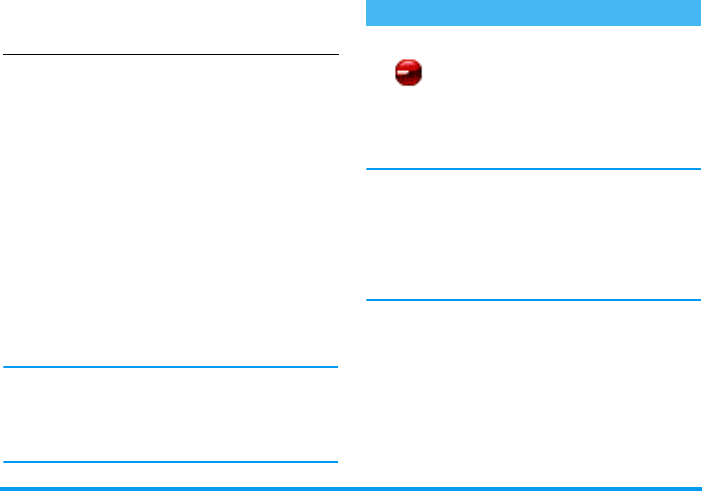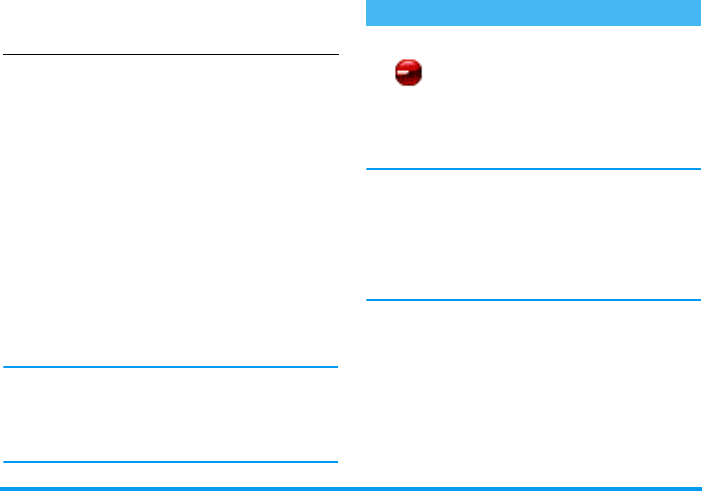
Infrared 67
Send the selected item
As soon as your phone finds another IrDA-compliant
device to communicate with, the sending automatical-
ly takes place. Messages are displayed on the screen, for
you to follow the process.
If the phone finds several IrDA devices, a list is dis-
played on the screen, for you to choose from. Press
,
to confirm and to send the selected data.
Sending is cancelled in the following cases:
- the phone cannot find another device and the time out
is reached before any data is sent,
- the infrared link is broken,
- you press the
c
key to cancel the process.
Activate IrDA
To receive data, press
,
and select
Infrared
>
Receive
and press
,
. Your
mobile phone is then ready to receive an
item and waits for the other IrDA device to send it. As
when sending, messages are displayed on the screen
and allow you to follow up the process.
Receiving is cancelled in the following cases:
- the phone isn’t contacted by another device and the
time out is reached before data is received,
- the infrared link is broken,
- the size of the file sent is too large for your phone to
manage it,
- you press the
c
key to cancel the process.
Save the data received
Several options are available when receiving data from
another IrDA device:
Press
c
Cancels the process: if you confirm your choice by
pressing
,
, the phone goes back to idle and the data
you have received isn’t saved.
Data you
can send
Where to find it
in the phone menus
Pictures (BMP,
GIF, JPEG)
Multimedia
>
Picture album
Sounds (MIDI
files & ringers)
Multimedia
>
Sound album
(or live from BeDJ when mixing music,
see “BeDJ” page 20).
Names
Phonebook
>
View names list
(or press
-
when in idle mode).
Events
Games & Appli
>
Organiser
>
Events
Receive data
Infrared