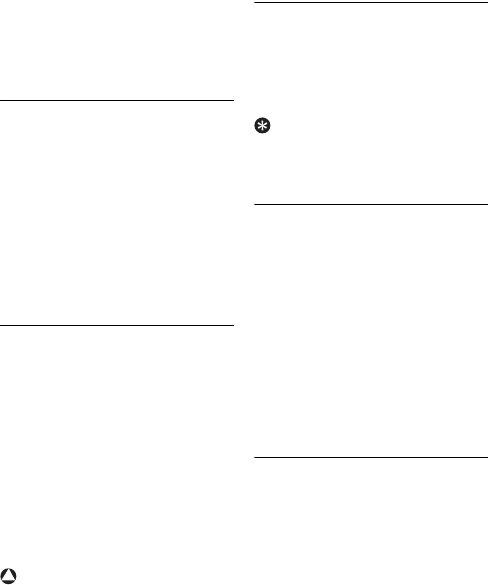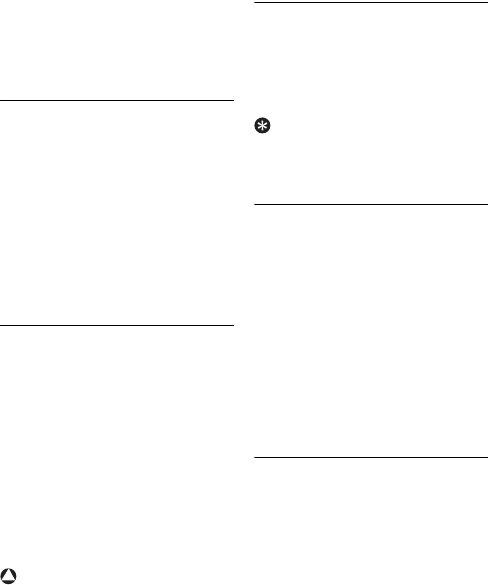
22 Skype on your phone
Enter a password for this account.
Press
OK
.
Repeat your password. Press
OK
.
To continue, agree to Skype’s terms
of use.
Press
Accept
.
• You’ve set up a new Skype account.
5.4.1.2 Switching to another
Skype user
Press
Menu
.
Select
Skype Status
>
Switch user
.
Press
Select
.
Select a username from the list.
Press
OK
.
Enter the password for this account.
Press
OK
.
• This automatically signs out the
previous user, and signs the new user in.
5.4.1.3 Removing an account
Press
Menu
.
Select
Skype Status
>
Switch user
>
Clear user name
. Press
Select
.
Select a username to remove from
the list. Press
Select
.
• This deletes the account from the
phone.
OR
Select
Clear all
to delete everyone
on the list. Press
Select
.
• This deletes all the saved accounts
from the phone.
Warning
Removing an account removes that
person's contacts and settings on your
phone. They cannot be recovered.
However, you can add the same
username back to your phone by setting
them up as a new user.
5.4.2 Change your online status
Press
Menu
.
Select
Skype Status
>
Online Status
.
Press
Select
.
Select the new setting. Press
OK
.
• This saves your new status.
Tip
From standby mode, you can press
u to
access the
Skype Status
menu to change
your online status.
5.4.3 Change your password
Your password is a security feature that
means no one else can sign into your
Skype account. This is different from the
PIN system for your phone.
Press
Menu
.
Select
Skype Status
>
Change
password
. Press
Select
.
Enter your password. Press
OK
.
Enter your new password. Press
OK
.
Repeat your new password. Press
OK
.
• This saves your new password.
5.4.4 Sign out
If you have set your phone to save the
login settings before (see page 14), your
phone will automatically log into your
Skype account even after you switch your
phone off and on.
To manually sign out of Skype
,
Press
Menu
.
Select
Skype Status
>
Sign out
. Press
Select
.
4
5
6
1
2
3
4
1
2
3
3
!
1
2
3
1
2
3
4
5
1
2