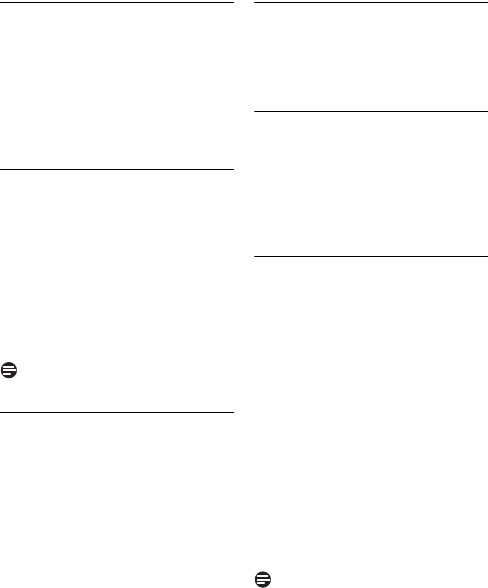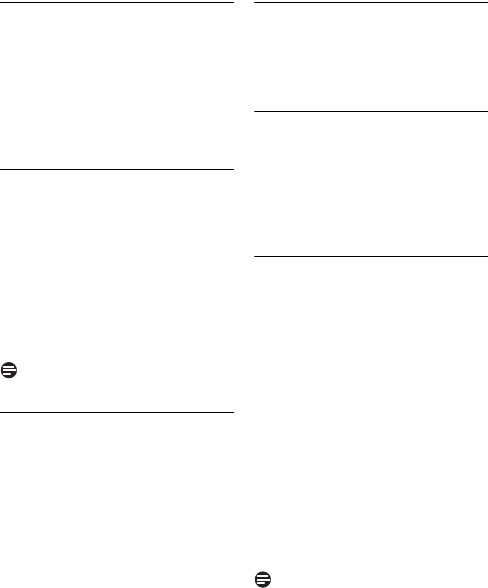
34 Contact list
9.6.2 Remove a contact
Press
: to enter the contact list.
Select the contact you want to
block. Press
Options
.
Select
Remove
. Press
Select
.
• A confirmation request is displayed.
Press
Yes
to confirm.
• The contact is removed.
9.6.3 Block a contact
You can block a user from contacting you
and vice versa. You will always appear as
offline to the user that you have blocked.
Press
: to enter the contact list.
Select the contact you want to
block. Press
Options
.
Select
Block
. Press
Select
.
• A confirmation request is displayed.
Press
Yes
to confirm.
Note
To unblock a contact, see page 41.
9.6.4 Share a contact
You can selectively share your contacts
with other users of the phone. For this
option to be available, the shared
phonebook feature must be activated.
Press
: to enter the contact list.
Select the contact you want to
share. Press
Options
.
Select
Share on phone
. Press
Select
.
• The contact is now available to other
users.
9.7 Handling a contact request
You will be able to view the details of the
contact before you choose to accept/
decline the contact request or block the
new contact.
9.7.1 Viewing the contact’s details
Press
Menu
.
Select
History
>
Contacts requests
.
Press
Select
.
• The contact’s name is displayed.
Press
View Details
to read the
message.
9.7.2 Accepting, declining or
blocking a contact request
Press
Menu
.
Select
History
>
Contacts requests
.
Press
Select
.
• The contact’s name is displayed.
Press
Details
to read the message.
Press
Options
.
Select
Accept
. Press
Select
to add
the new contact to your contact list.
OR
Select
Decline
. Press
Select
to reject
the contact request.
OR
Select
Block
. Press
Select
to reject
the contact request and block the
contact.
Note
Once a contact is blocked, you will not
receive any further authorization request
from the contact even if another contact
request is made.
1
2
3
4
1
2
3
4
1
2
3
1
2
3
1
2
3
4
5
5
5