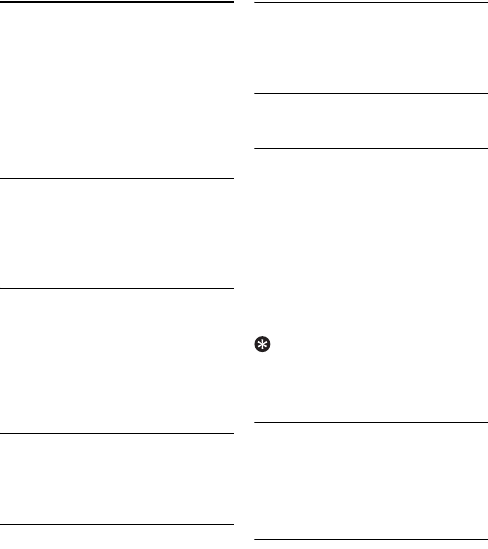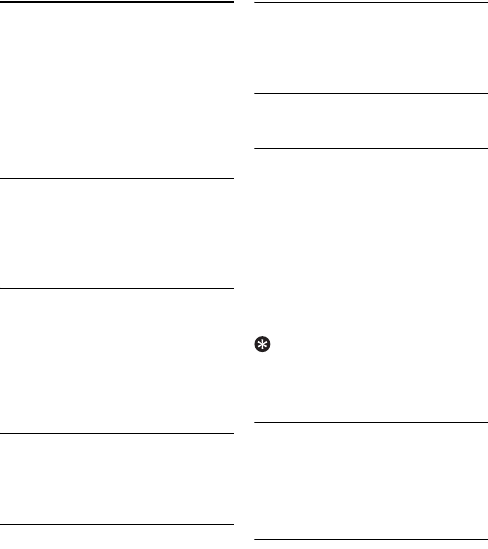
40 Calling Features
13 Calling Features
Your phone supports a number of call-
related features to help you handle and
manage your calls more effectively and
conveniently. This section describes the
call-related features that apply to both
the Skype line and landline.
13.1 Auto answer
Auto answer enables you to answer an
incoming call by simply picking up the
handset from the charging cradle. You do
not need to press a key to answer the call.
13.1.1 Activating/deactivating auto
answer
Press
Menu
.
Select
Settings
>
Phone
>
Auto
answer
. Press
Select
.
Select the new setting. Press
Select
.
• The setting is saved.
13.2 Auto hang-up
Auto hang up allows you to end a call by
placing the handset on the charger
without pressing any key.
13.2.1 Activating/deactivating auto
hang-up
Press
Menu
.
Select
Settings
>
Phone
>
Auto
hangup
. Press
Select
.
Select the new setting. Press
Select
.
• The setting is saved.
13.3 Skype call features
Skype offers a lot call-related features.
This section describes the call-related
features that apply to the Skype line only.
13.3.1 Preferred line
See “Assign a preferred line” on page 24.
13.3.2 Do not disturb
Change your Skype status to Do not
disturb, and Skype turns off all the ringers
for all phone and online number calls.
Your handset will not ring when it
receives Skype calls.
Press
Menu
.
Select
Skype Status
>
Online Status
>
Do not disturb
. Press
Select
.
• The setting is saved.
Tip
From standby mode, you can press
u to
access the
Skype Status
menu to change
your Skype status.
13.3.3 Skype Call forward
If you do not want to miss a call you can
re-direct Skype calls to another landline
or mobile number when you are away
from your home or office.
13.3.3.1 Activating Call forward
Press
Menu
.
Select
Settings
>
Skype Call
>
Call
forward
>
On
. Press
Select
.
Enter the number you wish to
forward your calls to. Press
OK
to
confirm.
• The setting is saved.
1
2
3
1
2
3
1
2
1
2
3