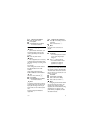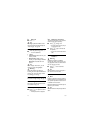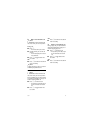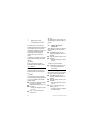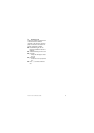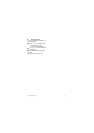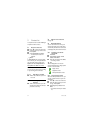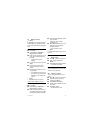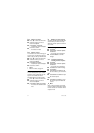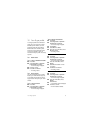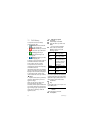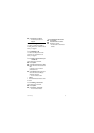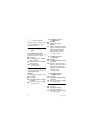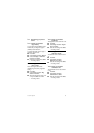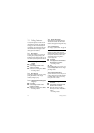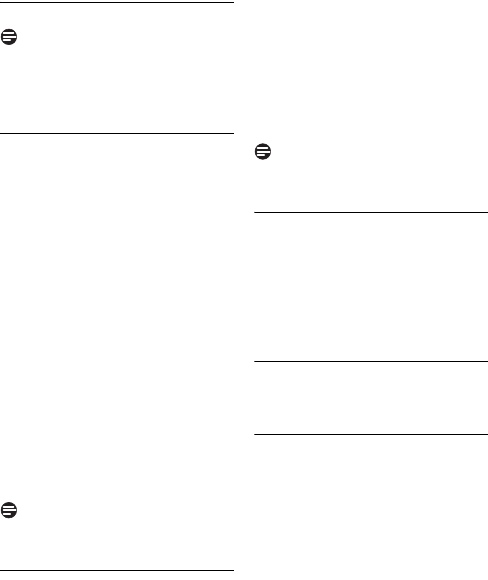
Contact list 33
9.4 Adding a contact
Note
Memory Full.
If your contact list is full, the
handset displays a notification message.
Delete some contacts before adding new
ones.
9.4.1 Adding a Skype contact
Press
Menu
.
Select
Contacts
>
Add Contact
>
Skype contact
. Press
Select
.
Enter the name (Skype name or full
name) or email of the Skype user.
Press
OK
.
• A list of matching names is
displayed.
Scroll to the contact you want. Press
Select
.
Press
Yes
if you wish to send a
request to see his/her contact
details.
Edit the request details if you want
and press
OK
.
• An authorization request is sent to
the contact. The new contact will be
added after the user accepts your
request.
Note
If shared phonebook is on, the new
contact will be available to all users.
9.4.2 Adding a phone contact
Press
Menu
.
Select
Contacts
>
Add Contact
>
Phone number
. Press
Select
.
Enter the number in this format (+,
international calling code, area code,
and the phone number). Press
OK
.
Enter the name of the phone contact
user. Press
OK
.
Continue to step 5 if shared
phonebook is on.
Select
All phone users
if you want to
share this contact or
Only my
account
if otherwise.
• The new contact is saved.
Note
Contacts with identical numbers cannot
be saved.
9.5 Send a voicemail to your
Skype contact
Press
: to enter the contact list.
Select a Skype contact. Press
Options
.
Select
Send voice mail
. Press
Select
.
• A voicemail call is initiated.
9.6 Manage your contacts
You can rename, block or remove each
contact on your contact list.
9.6.1 Rename a contact
You can change the display name of a
contact.
Press
: to enter the contact list.
Select the contact you want to
rename. Press
Options
.
Select
Rename
. Press
Select
.
Edit the name. Press
Clear
to make
corrections.
Press
OK
to confirm.
• The edited name is saved.
1
2
3
4
5
6
1
2
3
4
5
1
2
3
1
2
3
4
5